You can use the Select Tag window or Select Historic Tag window to insert a search key tag in your expression.
The Select Tag window is displayed when you:
- Select the OPC Tag option on the browse button of the Expression window. If you select the OPC Tag option, the Select Tag window shows the search keys for OPC Data (current data).
- Select the browse button for a field that provides similar functionality to the Expression window.
The Select Tag window lists the search keys for the items in the available ClearSCADA databases and third party OPC DA servers. The search keys are shown in the Search Keys branch.
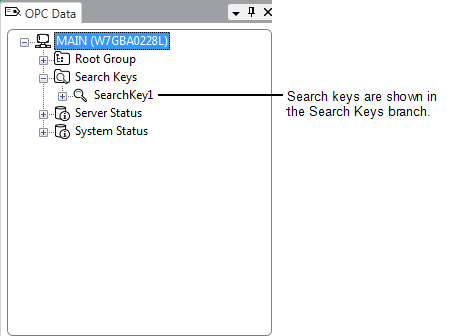
You can access the various tags for each Search Key. For example, let’s say your system has a Search Key field named Map Reference that is shown on the Point tab of every database point. In the database, a point is configured to have R483 as its value for the Map Reference field. This is unique in the database - no other item can have R483 as its value for the Map Reference field. When you display the Select Tag window, the Search Key list shows R483 as an entry. If you expand R483, you can select any of the OPC property tags associated with that item (these are the property tags of the point that has R483 as its Map Reference value).
The Select Historic Tag window is displayed when you:
- Select the OPC Historic Tag option on the browse button of the Expression window. If you select the OPC Tag option, the Select Tag window shows the search keys for OPC Data (current data); if you select the OPC Historic Tag option, the Select Tag window shows the search key tags for OPC Historic data.
- Select the browse button for a field that provides similar functionality to the Expression window.
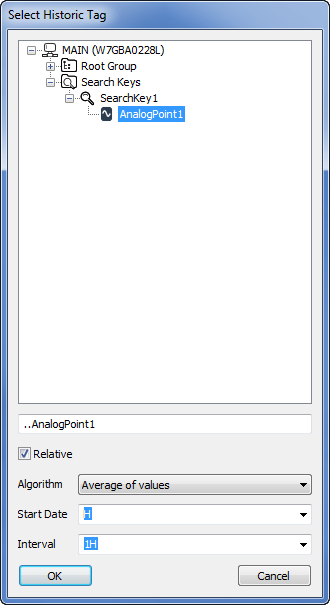
When you select a search key in the Select Historic Tag window, you can define which historic values you want to use, and what calculation you want ClearSCADA to perform on them. To do this, you can use the Algorithm field to choose the type of calculation, the Start Date to define the earliest value you want to use and the Interval to define the entire range of historic values to be used. For example, if you select a search key named HisAVE and select Average of Values for the Algorithm, H as the Start Date and 1H as the Interval, the expression will return the average value of the item that has HisAVE as its value for the search key. The average value will be calculated using the historic values from the start of the current hour up to the end of the current hour.
To select a search key tag:
- Position the cursor at the place in the expression that the tag is to be inserted.
- Display the Select Tag window by using the browse button, then expand the 'Search Keys' top level branch and navigate the hierarchical tree-structure to locate the tag you require.
- Select the tag.
- Select the OK button to confirm your selection and close the Select Tag window.
The selected tag is inserted in the expression field.
If you want to enter a search key tag manually, see Syntax of Search Key Tags.
Further Information
Configuring Search Keys: see Extra Database Fields in the ClearSCADA Guide to Server Administration.
Accessing Search Key Tags (OPC Data): see Access Search Key Tags in the ClearSCADA Guide to Core Configuration.
Accessing Search Key Tags (OPC Historic Data): see Access Historic Search Key Tags in the ClearSCADA Guide to Core Configuration.