When you display a Sequential Function Chart in Run mode, you can view a list of the variables it uses. The list shows the current values for the variables. The Variables window is useful as it allows you to view the variables that are produced by part of the chart.
To display the Variables window:
- Display your Sequential Function Chart in Run mode (see Display a Logic Program in Run Mode).
- Select the Logic tab on the ViewX ribbon.
- Select Variables in the View command group.
The Variables window is displayed.
Or:
- Display your Sequential Function Chart in Design mode (see Display a Logic Program in Design Mode).
- Select the Logic tab on the ViewX ribbon.
- Select Start in the Debug command group.
The program switches to Run mode. - Select Variables in the View command group.
The Variables window is displayed.
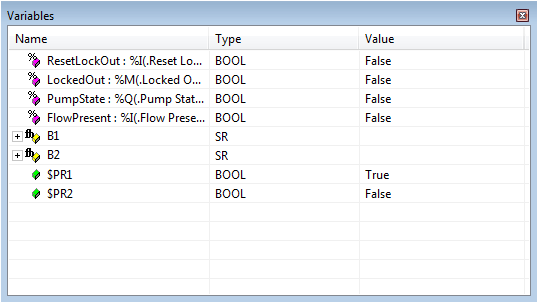
The Variables window contains expandable lists of the variables in your Sequential Function Chart. For each variable, it lists the Name of the variable, the Type (which shows the data type), and the Value (which shows the current value of the variable).