You can animate a Mimic object so that when it is selected in Run Mode, a specific action is performed rather than a pick action menu being displayed. For example, you could configure a shape to represent a button and animate it so that when selected, it acknowledges an alarm for a specific point.
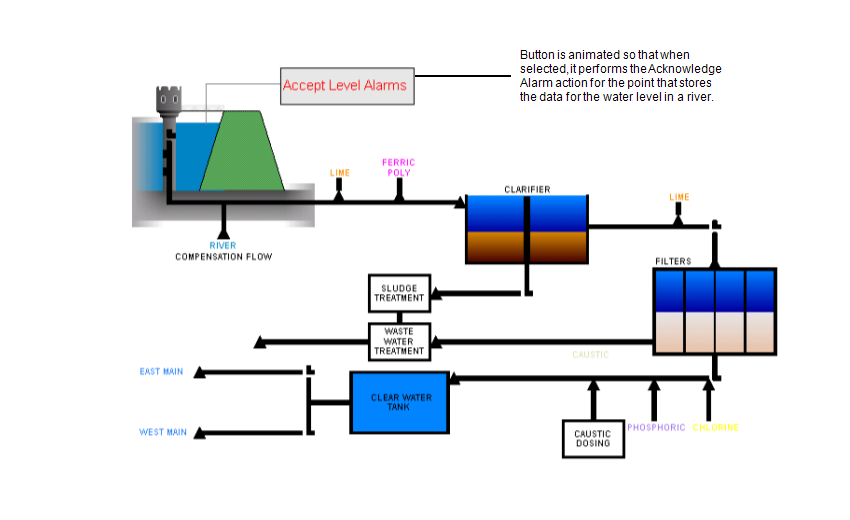
This feature is only possible for method actions (controls). For other types of action, you would need to animate the Mimic object so that it only provides access to the required action (the action would be the only option available from the pick action menu). For more information on removing options from a pick action menu, see Animating an Object to Provide Access to Selected Actions Only.
- Double-click on the Mimic object that you want to animate.
The Polyline Properties window is displayed (the Text Properties window is displayed if you are working with a text box instead of a shape). - On the General tab, select the Animations button to display the Animations window.
- Select the PickParam property (this is the Mimic object property that determines whether the Mimic object provides access to a pick action menu, hyperlink and so on).
- Select the Edit button.
The Expression window is displayed. - Enter an expression in one of the following formats:
- For a method on the database item:
"<path and name of database item>.ObjectLink"+'?<name of method action>'
- For a method on an aggregate for the database item:
"<path and name of database item>.ObjectLink"+'?<name of aggregate>.<name of method action>'
- For a method on an alarm condition for the database item:
"<path and name of database item>.ObjectLink"+'?<name of alarm condition>.<name of method action>'
- For a method on an alarm condition on an aggregate for the database item:
"<path and name of database item>.ObjectLink"+'?<name of aggregate>.<name of alarm condition>.<name of method action>'
Where:
- <path and name of database item> is the location and name of the database item you selected in the browse window in step 6. Do not include the angle brackets < >.
- ObjectLink indicates that the object menu (pick action menu) of the database item is to be associated with the Mimic object.
- <name of method action> is the name of the method that will be performed when the Mimic object is selected. The name has to be identical to the name of the method in the database. Do not include the angle brackets < >.
- <name of aggregate> is the name of the aggregate in the database that provides the database item with access to the method. Do not include the angle brackets <>.
Database aggregates are special extensions to a database class that have their own names, fields, methods and alarm conditions. So, if a database item is part of a class that has an aggregate, the database item has access to the methods for its own class and the methods for the aggregate.
- <name of alarm condition> is the name of the alarm condition in the database that provides the database item with access to the method. Do not include the angle brackets < >.
Alarm conditions are similar to database aggregates in that they provide access to additional fields and methods (specific to alarms). So, a database item can have access to the methods of its own class and the methods for the alarm conditions. As the aggregates can also have alarm conditions, it is possible for a database item to have methods for its own class, methods for its alarm conditions, methods for its aggregate, and methods for the alarm conditions of its aggregate.
You should use the Database Schema to determine whether the method you require is stored for the database item, an aggregate, an alarm condition, or an alarm condition for the aggregate and then use the appropriate syntax. For more information, see Working with the Database Schema in the ClearSCADA Guide to the Database.
If a parameter is required, you should add:
&<name of property affected by the method>="<value>"
Where the & indicates that an argument is to be specified, the <name of property affected by the method> is the property that changes when the method is performed (typically, this is the CurrentValue or Current State). The ="<value>" is the value that is set by the method. You should not enter the angle brackets, and remember to include the closing single quote' after the value, for example:
"...Analog Input 1.ObjectLink"+'?CurrentValue&Value="50"'
- For a method on the database item:
- Select the OK button to confirm the expression and close the Expression window.
- Select the PickType property.
- Select the Edit button to display the Expression window.
- Enter 5 as the PickType expression. The number 5 corresponds to the method type of pick action.
- Select the OK button to confirm the expression and close the Expression window.
- Close the Animations window.
- Save the Mimic.