ATTENTION: This topic relates to the deprecated Original WebX client that is supported by this and previous versions of ClearSCADA. For information about the WebX client that is supported by ClearSCADA 2015 R1 onwards, for which the web server is hosted using IIS, click here.
You can use a WebX client to display Events Lists. Be aware that the entries in the Events Lists are restricted to events for items to which the WebX client and your user account have access.
To display a list of the events to which you have access on a WebX Client:
- Select the Events button
on the navigation bar.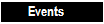
The Events List is displayed. The List displays the events that have occurred on the ClearSCADA database to which the WebX client is connected, for the time period defined by your user account’s Event List Range.
To display a list of the events for a particular Group, Group Instance, or database item:
- Either:
- Display a Queries List.
- Right-click on an item on the List.
A context sensitive menu is displayed.
or:
- Display an appropriate Mimic.
- Select an item that is configured to display a context sensitive menu.
- Select the Display Events option.
The Events List is displayed. The entries in the List are pre-filtered to only include events for the selected item, Group, or Group Instance.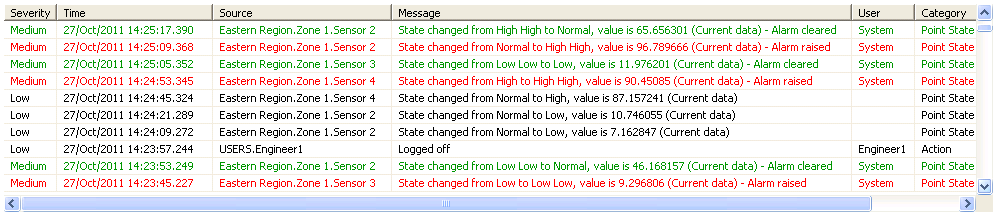
You can also use the Events button to display a list of events, then filter the entries to display just the events for a particular Group, Group Instance, or database item.
As with other Lists in WebX and ViewX, you can perform various activities on the List, such as sorting the List columns, and filtering the List entries.
Right-click on an entry in the Events List to display the context sensitive menu that enables you to perform actions on the List or on the selected entry on that List:
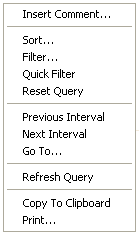
Many of the menu options are identical to those that are available from an Events List on a ViewX client (see Events Lists in the ClearSCADA Guide to Lists).
These additional options are displayed when you access the menu on a WebX client:
- Copy to Clipboard—Copies the Events List’s content to your PC’s clipboard. You can then paste the content into any application, such as Microsoft® Excel, that supports pasting from the clipboard.
A dialog box is displayed should the Events List have a large number of rows. If this occurs, consider filtering the Events List’s content before pasting the filtered content to the clipboard.
- Print—Send the contents of the Events List window to a printer.