While you are debugging a script, you can use the Variables window to view and edit the variables associated with the current execution location.
To display the Variables window:
- Enable Debug Mode to display the Script tab on the ViewX ribbon.
- Select the Variables command in the View group.

The Variables window is displayed,
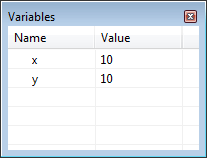
The Variables window displays the variables within the stack frame that includes the current execution location.
As you step through a script, the value for each variable is updated.
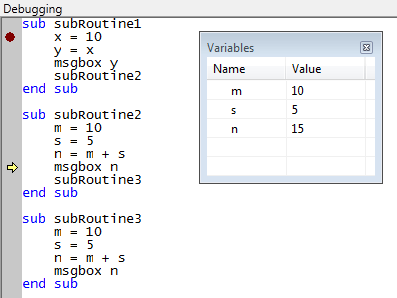
To edit a value in the Variables window:
- Select the required variable.
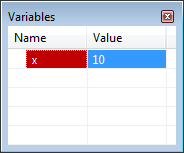
- Select the Value field, and enter a new value.
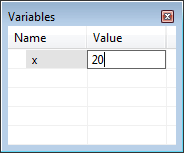
The new value is applied to the script, providing that it is valid and within the allowable range for the variable.
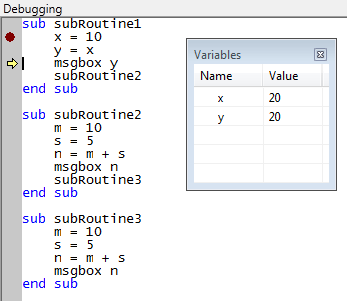
If the value you enter is invalid, the previous value is retained.
You can use the Variables window with the Call Stack window while debugging a script. When you select a frame in the Call Stack window, the variables included in the frame will appear in the Variables window (see Display the Current Script Execution Path).