This section applies to advanced drivers only.
On busy systems, or when polling large devices, the number of point updates in the data cache background thread can grow quickly, resulting in large blocks of point data. Processing large blocks of data can result in a high load on the server, so each driver divides its large block into smaller blocks, and then sends the smaller blocks to the server in turn. The server is then able to process each block without experiencing degradation of performance on other parts of the system.
You can use the ClearSCADA Server Configuration Tool to define the maximum size of a block of point updates. By defining a suitable size, you can reduce the size of the blocks that are sent from the driver to the server, and as a result, allow the server to perform better (as the load on the server is distributed more evenly). For many systems, the default setting of 250 updates per block is appropriate.
You can also specify how many point requests can remain outstanding in a driver before that driver reverts back to synchronous mode until the number of pending point requests drops below the specified limit. For many systems, the default setting of 300 pending point requests is appropriate.
To define the asynchronous point update requirements:
- Access the ClearSCADA Server Configuration Tool (see Accessing the ClearSCADA Server Configuration Tool).
- Expand the Global Parameters branch of the tree-structure.
- Select Drivers.
-
Enter the maximum number of point updates per block in the Maximum Asynchronous Point Updates per Request field.
The default setting of 250 updates should be adequate for most server configurations without affecting the overall performance of a server. If you enter too large a value in this field you may affect the performance of the system.
- Enter the maximum number of point requests that can remain pending in a driver in the Maximum Pending Asynchronous Point Requests field.
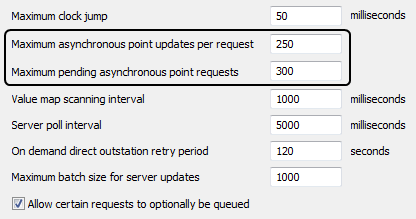
- Right-click on the system icon in the tree-structure, and select the Apply Changes option to apply the changes.
- Restart the required driver(s) so that the new value(s) take effect (main server only). For more information, see Start and Stop a Driver.
- Repeat steps 2-7 inclusive for the other servers in the system, except permanent standby servers.