You can use the ClearSCADA Server Configuration Tool to define the Time Window for points that are on advanced drivers and have logged data. The Time Window is a defined time range that allows ClearSCADA to determine whether a point’s time stamp is valid.
- If a point has data with time stamps that are within the defined time window, the data is deemed to be valid. They are used to update the relevant point in the database.
If the point data has a time stamp that is in the future (due to drift on the outstation’s clock), the data may be marked as ‘future data’ (see Define the Maximum Outstation Clock Drift). - If a point has data with time stamps that are not within the defined time window, the data is deemed to be invalid. ClearSCADA does not use the data and updates the point’s status to indicate that an invalid time has been reported.
A common cause of invalid time stamps is a faulty or incorrect clock in an outstation.
The Point Data Time window only applies to advanced driver points that support logged data.
You need to define the point data time window settings in accordance with your company policy, taking into consideration the system requirements and its equipment.
To define the time window for point values:
- Access the ClearSCADA Server Configuration Tool (see Accessing the ClearSCADA Server Configuration Tool).
- Expand the Global Parameters branch of the tree-structure.
- Select Points to display the Points section.
- Use the Time Window box settings to define the range of permissible time values:
-
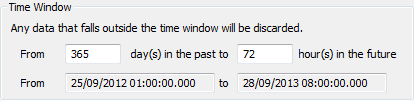
- In the top From field, define the start of the time window. This is defined as n number of days prior to the current day. For example, if you wanted to define the time window as beginning 2 years ago, enter 730. The day that you define begins at midnight UTC.
- In the To field, define the end of the time window. This is a time in the future that allows points to have dates in the future due to faulty or inaccurate clocks in the outstations, PLCs etc.
- The end of the time window is n number of hours in the future and has to be at least 1 (to allow for the outstation’s clock drifting). The number of hours is based on hours from the current minute. For example, if you enter 10 hours in the future and the current time is 14:05, the end of the time window is 00:05 the following day.
-
ATTENTION: Do not enter 0 in the To field as this could result in ClearSCADA discarding past data (data with a time stamp of up to 1 minute in the past). This is because the end of the time window is re-calculated once every minute, and is always the start of a minute, whereas the current time is continuously updating. Any data that is time stamped between the current time and end of window time is discarded, even if the end of the time window is actually in the past. For example, at 12:01:00, the current time and end of time window time are both 12:01:00. After thirty seconds, the end of time window is still 12:01:00, but the current time is 12:01:30.
- The From and To fields at the bottom show the actual start time and end time of the time window. These times are only updated when you apply the changes you have made.
- Right-click on the system icon in the tree-structure, and select the Apply Changes option to apply the changes.
You can now continue with the server configuration. If you are unfamiliar with the server configuration process, we recommend that you either:
- Define some of the other Points settingFor more information, see the topics that are listed in the gray footer section at the bottom of this topic. Select the relevant entry to display the topic that you require.
- Or proceed to define the other server configuration settings.