Each outstation has various statistics for the points that are associated with the outstation. These statistics are renewed whenever the points are updated. When the server is updated, it notifies the relevant clients about the changes to the outstation statistics. This allows the clients to display the latest data on Mimics, Lists etc.
You can use the Raise interest every n point setting on the ClearSCADA Server Configuration Tool to define when the clients are notified of changes. The Raise interest every n point setting defines how many point updates (on a single outstation) have to occur before the clients are notified of the changes to the outstation. The clients will only be notified of the changes when an outstation has been updated the defined number of times. This reduces the load on the system, as the Mimics, Lists etc. will update less frequently. This is especially useful when clients are displaying Mimics or Lists that show the data of many outstations simultaneously.
The lower the point update setting, the more often the server will update the Mimics, Lists etc. This can cause slower performance as there can be an excessive number of updates.
To define the point update settings:
- Access the ClearSCADA Server Configuration Tool (see Accessing the ClearSCADA Server Configuration Tool).
- Expand the Global Parameters branch of the tree-structure.
- Select Outstations
The Outstations display is shown. -
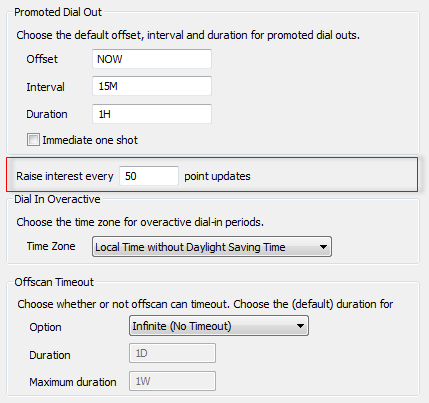
- In the Raise Interest Every n Point Updates, enter the number of point values that have to change before the server will notify the relevant clients of the change to an outstation's point statistics. The lower the value, the more updates will occur and the greater the system load will become. Higher values will result in the outstation point statistics being updated less frequently on client displays.
- Right-click on the system icon in the tree-structure, and select the Apply Changes option to apply the changes.
When you have defined the Raise interest every n point setting, you can either continue to Define the Time Zone for the Dial In Overactive Feature on the Outstations section, or you can continue with the rest of the server configuration.
If you are unfamiliar with the server configuration process, we recommend that you proceed to learn about Points Settings.