Advanced drivers have channels that support the Listen Port feature, which allows network-connected outstations to initiate a connection to the server. The Listen Port settings in the Channel configuration allow you to define which port is used as the Listen Port (the Listen Port is the port on the ClearSCADA server that is used when an outstation on the channel attempts to initiate a connection).
By default, every channel that uses the Listen Port feature has to be configured to use a different Listen Port on the server—they cannot use the same port number. While this is fine for many systems, in some situations a Listen Port needs to be shared, for example, some devices have to use a fixed port number and so can only be set to use a Listen Port that has a specific port number. If there are multiple devices of the same type in use on the network, this can cause problems as the devices need to use the same Listen Port number. To help avoid this problem, ClearSCADA includes an Allow Channels On a Driver to Share the Same Listen Port feature.
The Allow Channels on a Driver to Share the Same Listen Port setting only applies to TCP-based connections within a driver, for example, DNP3. Port sharing cannot cross driver boundaries, for example, DNP3 to Modbus. UDP connections to the server have to use a unique port number.
You can enable or disable the Allow Channels On a Driver to Share the Same Listen Port feature in the Channels settings on the Server Configuration Tool:
- Access the ClearSCADA Server Configuration Tool.
- Expand the Global Parameters branch of the tree structure.
- Select Channels to display the Channels section.
- In the Network section, select or clear the Allow Channels on a Driver to Share the Same Listen Port check box to enable or disable the feature respectively.

If you enable the Allow Channels on a Driver to Share the Same Listen Port feature, any outstation on the system can initiate a connection by using a single port number (the Listen Port number). The channel that is configured to use the matching Listen Port number is either used for the connection or redirects the connection to the appropriate channel. This means that the outstations can use the same port number to connect into the ClearSCADA server.
 Example of a shared Listen Port
Example of a shared Listen PortThe following example illustrates two channels 01 and 02 configured with a set of Outstations associated with each channel. The example assumes that the same driver is being used throughout, for example, DNP3, that supports the sharing of the Listen Port.
Channel 01 has the Listen Port enabled. Channel 02 will share the Port and does not need to be enabled.
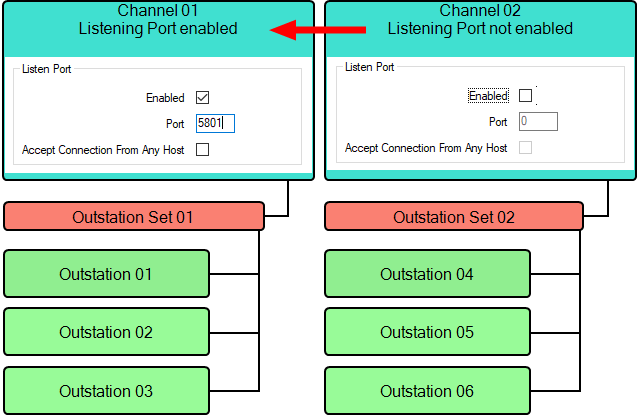
To allow multiple channels to share the same port, enable the Listen Port feature on one channel and disable it on the other channels that need to use the same port number. The channel on which the Listen Port feature is enabled will forward the connection to the appropriate channel, whenever it receives messages intended for one of the other channels, see Configure Channels Network Connection Properties.
If you are working on a newly installed system, we recommend that you enable the Allow Channels On a Driver to Share the Same Listen Port feature. However, if you are working on a system that has been upgraded, you should leave the Allow Channels On a Driver to Share the Same Listen Port feature disabled (so that your upgraded system works in the same way as your old system).
If you disable the Allow Channels on a Driver to Share the Same Listen Port feature, each channel will need to define a unique Listen Port, which may mean extra configuration is required at your outstations (and you may have to compromise when using equipment with fixed port numbers for initiating connections).
- Right-click on the system icon in the tree-structure, and select the Apply Changes option to apply the changes.
For more information, see the topics that are listed in the gray footer section at the bottom of this topic. Select the relevant entry to display the topic that you require.