When you have enabled I/O logging for a channel, you can display the I/O log file in Notepad or a similar text editor application.
Only advanced drivers can have I/O and Comms log files. Simple drivers have a single type of log file (simple driver log files are similar to I/O log files).
To display a communications log file:
- Run the Server Status Tool (see Run the Server Status Tool in the ClearSCADA Guide to the Server Status Tool).
- On the Server Status ToolServer Status Tool, first expand the system and server, and then expand the General folder and select the Modules option.
The Modules status is displayed. This shows the drivers and their current status. - Right-click on the relevant driver in the list, for example, the Advanced Modbus driver.
A context sensitive menu is displayed. - Select the View <driver name> <port> IO_<nnn>.log option, for example View DriverModbus COM1 IO_001.log.
The selected log file is displayed in Notepad.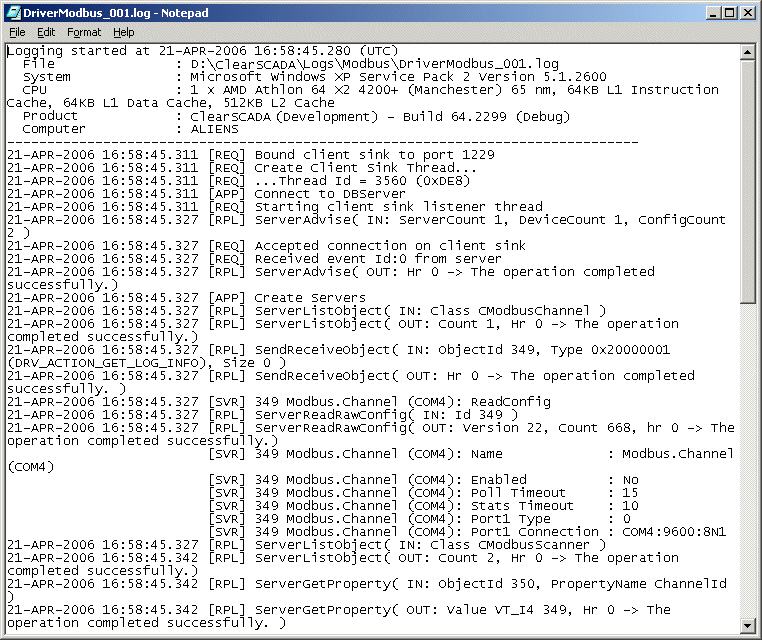
Or:
- Use Windows Explorer to locate the log file. If you are unsure as to where the file is located, see Locating the Log Files.
- Right-click on the log file, and then select Open With, and then choose Notepad from the list of applications.
The selected log file is displayed in Notepad.
Further Information