You can edit an existing Historic View so that it:
- has a different name
- represents a different type of calculation
- includes or excludes different values (uses a different reason filter)
- only includes values of a specified quality in its calculations (Good, Bad, Uncertain)
- represents a calculation that is performed less or more frequently.
- covers a different time span
- uses different time zone settings.
Editing a Historic View allows you to make amendments to a Historic View (for example, change a Historic View from calculating an average value to calculating a total value), or to use an existing Historic View's configuration as the basis of a new Historic View.
To edit an existing Historic View:
- Access the ClearSCADA Server Configuration Tool.
- Expand the SQL Query Configuration branch.
- Select Historic Views.
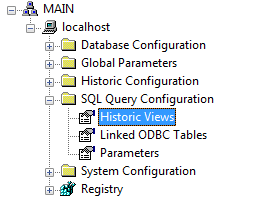
- Right-click on the Historic View that you want to edit from the list of historic views.
A context-sensitive menu is displayed.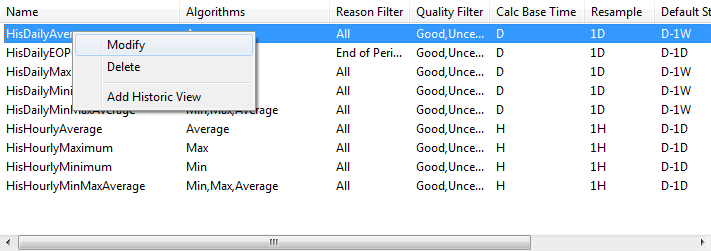
- Select the Modify option.
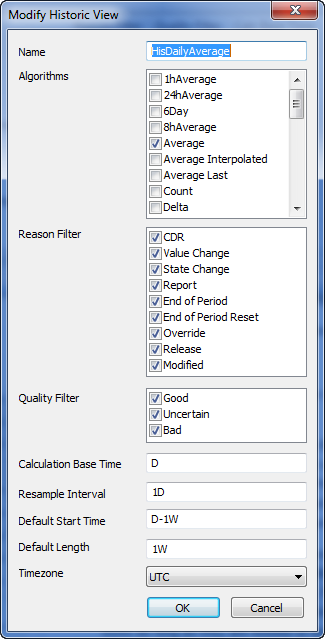
- Use the Modify Historic View window to alter the settings. The various fields and combo boxes work in the same way as the corresponding settings on the Add Historic View window.
ATTENTION: Any SQL queries that use the previous name of the Historic View will need to be updated with the new name, otherwise they will no longer operate.
- Select the OK button to close the Historic View Properties window.
- Right-click on the system icon in the tree-structure, and select the Apply Changes option to apply the changes.
Now that you have modified a historic view, you can either proceed to configure other Historic settings (see Historic Configuration Settings) or you can continue with the server configuration.