You can define whether the markers are displayed for a specific trace or all traces. Hiding markers is useful when comparing the markers on specific traces—you can hide the markers on all of the traces except those traces in which you are interested. This makes it easier to compare the values as the markers of interest are not obscured by any other markers.
To hide or show all of the markers:
- Right-click on the main display area of the Trend.
A context sensitive menu is displayed. - Select or de-select the Markers option as required.
The markers are shown or hidden on the selected trace.
To hide or show markers for one trace:
-
Right-click on the trace name in the Key.
A context sensitive menu is displayed.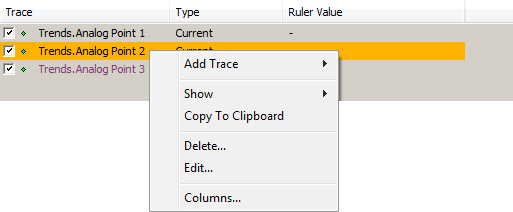
-
Select the Show option.
A further menu is displayed.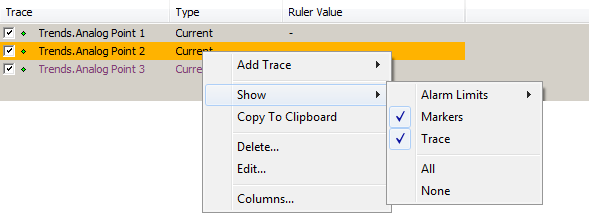
- Enable or disable the Markers option as required.
The markers are shown or hidden on the selected trace.NOTE: There is also a Show>All option that allows you to display all traces, markers, annotations and constant alarm limits on a Trend. The Show>None option allows you to hide all traces, markers, annotations and constant alarm limits on a Trend.