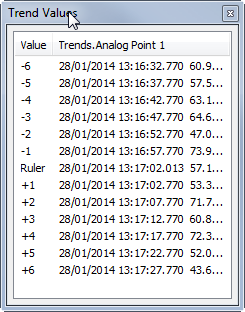The Ruler tool allows you to add a ruler line to the Trend. The ruler line can be moved to any position on the Trend and it provides information about the values on the trace(s) at the point where the ruler line intersects the trace line. This is especially useful when comparing the values of multiple traces for a specific time.
To use the Ruler:
- Right-click on the main display area of the Trend.
A context sensitive menu is displayed. -
Select the Ruler option.
The cursor changes shape to indicate that the Ruler tool is active.
-
Position the cursor over the time for which you want to know the value.
The ruler line is displayed. It intersects the trace and the X-Axis and indicates the time that you have selected.
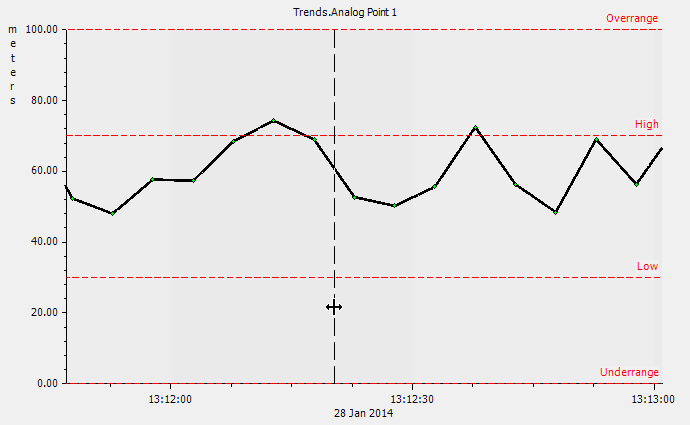
The time stamp and value of the trace at the time indicated by the ruler is shown in the Ruler Value column on the key.

- Right-click on the main display area of the Trend.
A context sensitive menu is displayed. - De-select the Ruler option.
The ruler tool is deactivated.
When the Ruler tool is enabled, you can access the Trend Values window. This window shows the value at the ruler position and the 6 values before and after that position. To display the Trend Values window, right-click on the main display area of the Trend and select the Ruler Dialog option from the context sensitive menu.