You can use the WebX System Configuration applet to configure the WebX Server connections to ClearSCADA database servers. The applet is installed together with the WebX Server.
To display the WebX System Configuration applet:
- Select the Start menu button in Windows.
- Select the All Programs option.
- Select the Schneider Electric ClearSCADA option.
- Select the WebX System Configuration option.
The applet runs. It shows a list of the systems (ClearSCADA databases) to which the WebX server can connect (if it cannot currently connect to any systems, the list is empty), and several buttons that you can use to manage the connection configuration settings: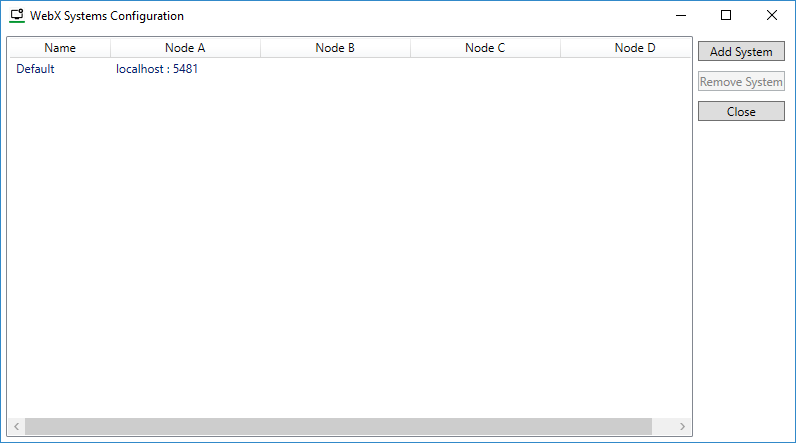
A User Account Control prompt may appear - select Continue on the prompt to allow the ClearSCADA WebX Systems Configuration applet to run.
The WebX System Configuration applet contains the following buttons:
Use to add a system (ClearSCADA database) to which the WebX Server can connect.
A client can connect to multiple systems (it can connect to a maximum of 64 servers).
Use to remove a system. If you remove a system, the WebX clients are no longer able to access it.
Use to close the applet.
For more information, see the topics that are listed in the gray footer section at the bottom of this topic. Select the relevant entry to display the topic that you require.