You can use the Color button on the Library tab of the ST Library Form to define the color for function blocks that are stored in the library. When a function block that is stored in the library is added to a Function Block Diagram, the function block will be colored accordingly.
Example:
If you choose red and then use one of the ST Library's function blocks on a Function Block Diagram, the function block will be displayed in red.
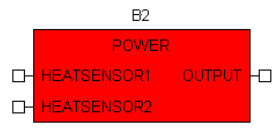
This 'POWER' function block is stored in an ST Library and is added to a Function Block Diagram as a User Function Block. As the ST Library has its Color setting to Red, the function block is displayed in red.
To choose the color for a function block that is stored in the ST Library:
- Display the ST Library Form and select the Library tab (see Configure an ST Library).
- Select the Color button to display the Color Palette.
- Use the Color Palette to choose an existing system color or custom color or select the ... button to access the Color window. You can use the Color window to create a new custom color. For more information on the Color Palette and Color window, see Using the Color Window to Define a Color in the ClearSCADA Guide to Core Configuration.
To configure the other Library tab settings, see Configure an ST Library.