This example demonstrates how a custom pick action might be configured to enable users to change the value of a Test point, which itself is used in a Logic program. The expression used for the pick action specifies a default value—the value that is used if no other value is specified for the point. This type of expression is only supported by User Methods (see Method Expressions).
Example:
The fields on the User Methods tab of the Test Point’s Form are used to assign a custom pick action to that point:


The Available From field is left its default of 'Object Menu' as this particular system does not use mobile devices to access the database.
The configuration is saved.
Whenever a user with the Override/Release permission for the Test Point displays the context sensitive menu for that point, the custom pick action is displayed on the list of menu options:
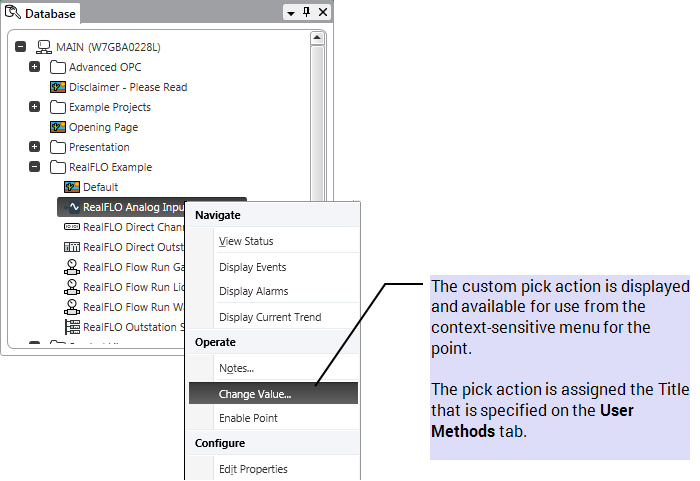
When the pick action is selected, a custom pick action window is displayed:
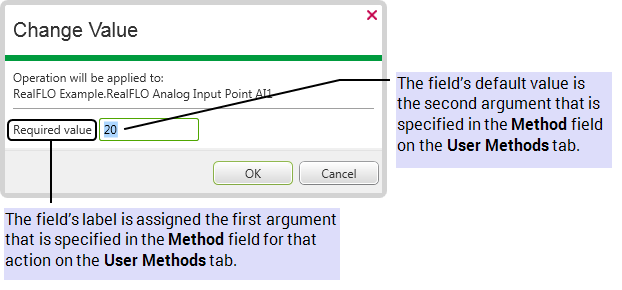
The user can either:
- Select the OK button without entering a different value (in which case, the Test Point will be overridden with the default value of 20)
- Overtype the default with a different value, then select OK.
- Specify a different value using the Numeric Touch Screen keypad. (The keypad is only displayed on ViewX workstations on which the On-Screen Keyboard feature is enabled.)