To configure the properties on the Data Grid Form, you need to display the Form (see Display a Form).
You can also display the Data Grid Form from the Queries Bar. To do this:
- Display the Queries Bar (see Display an Explorer Bar).
- Expand the Data Grids branch of the Queries Bar.
- Right-click on the required Data Grid entry.
A context-sensitive menu is displayed. - Select the Edit Properties option from the menu to display the Data Grid Form.
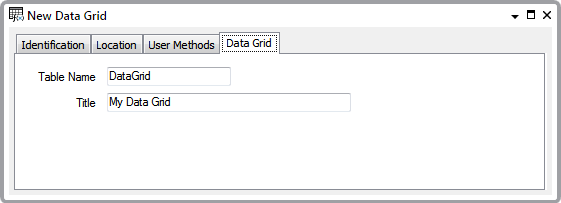
The Data Grid Form has these tabs:
- Identification—Use to configure the Identification properties (see Defining Identification Details).
-
Location—Use to specify the item's geographical coordinates. (You need only configure the properties on this tab if your system uses Geo SCADA Expert's Geographical Location features.)
- User Methods—Use to define any custom pick actions (‘methods’) for the Data Grid (see Using the User Methods Tab to Define Custom Actions).
- Data Grid—Use to define the Table name and Title:
- Table Name—Enter a unique name for the Data Grid table, as you want it to appear in the Geo SCADA Expert database.
The name has to begin with an alphabetical character and contain only alphanumeric characters (see Naming Restrictions). The maximum name length that you can specify is 23 characters.
Although we do not recommend its use in table names, the underscore character ( _ ) is also a legal character.
Ensure that the Table Name is not identical to that of any built-in table, other Data Grid table, or any other ‘custom’ tables, including Historic Views.
We advise that Table Names do not start with the letter ‘C’, to avoid confusion with built-in tables.
- Title—Enter a unique title for the Data Grid. This is the title of the Data Grid when it is displayed in List format. The title can include character spaces.
- Table Name—Enter a unique name for the Data Grid table, as you want it to appear in the Geo SCADA Expert database.