Configure the Properties on the MQTT Tab
The Forms of MQTT JSON Schema A Device items include an MQTT tab. Use the fields on the tab to configure these properties:
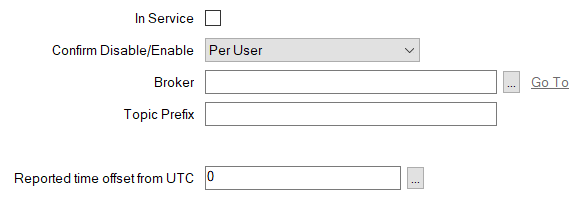
- In Service—Use to specify whether the Device item is active or inactive (see Placing an Item In Service).
You use the Disable Device pick action to take a Device item out of service. When a Device item is taken out of service, its dependents (such as database points) also become inactive (although their configuration remains unchanged).
When the Device item is In Service, Geo SCADA Expert subscribes to the specified topic for which that device publishes data, and receives the messages that the device publishes for that topic. This occurs providing that both the Broker and Device database items are In Service and have valid, saved, configuration, and Geo SCADA Expert is able to connect successfully to the broker.
When a Device item is not In Service, Geo SCADA Expert unsubscribes from the topic, and so no longer receives messages relating to that topic.
- Confirm Disable/Enable—Users with the required permissions can disable a Device item that is In Service, or enable a Device item that is not In Service. Such actions are carried out using the Disable Device and Enable Device pick actions.
Use the Confirm Disable/Enable combo box to specify whether a confirmation dialog box is displayed whenever an operator requests that this Device item is disabled or enabled (see Requesting Confirmation of Action Requests).
- Broker—Specify the MQTT Broker item with which this Device item is associated. Use the browse button to display a Reference browse window and then select the required entry from the window.
The MQTT Broker item represents the broker to which the device publishes the MQTT topics to which Geo SCADA Expert has subscribed.
- Topic Prefix—Specify the exact name of the topic for which the device publishes data. The topic is context-sensitive.
Each Topic Prefix that is associated with a given Broker database item has to be unique.
- Reported time offset from UTC—If required, populate this field with a suitable value, to enable Geo SCADA Expert to adjust the timestamp that the publishing device sends in messages, to convert that timestamp into UTC.