Use the fields at the top of the <Point> tab to configure the general point properties of each point.
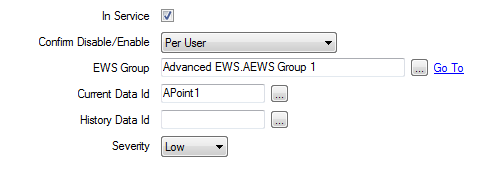
Use to specify whether the point is active or inactive (see Placing an Item In Service).
Users with the required permissions can disable a point that is In Service, or enable a point that is not In Service. Such actions are carried out using the Disable Point and Enable Point pick actions.
Use the Confirm Disable/Enable combo box to specify whether a confirmation dialog box is displayed whenever an operator requests that this point is disabled or enabled (see Requesting Confirmation of Action Requests).
Use to specify the Advanced EWS group that scans the point’s data. Select the browse button to display a Reference browse window, and select the required group from the window.
Use to specify Current Data Id for the point. Select the browse button to display a Reference browse window, and select the required item within the Advanced EWS Server, from the window.
You can leave this field blank if only historic data is required.
Use to specify History Data Id for the point from the historic data. Select the browse button to display a Reference browse window, and select the required item within the Advanced EWS Server, from the window.
You can leave this field blank if only current data is required.
This field is not applicable to a String Point.
Use this combo box to define the severity of any non-state events or alarms for the point.
For more information on severities, see Defining Severities.
Area of Interest—This field is only displayed if the Area of Interest feature is enabled on your system. Use the field to specify the Area of Interest with which any non-state related point alarms or events are to be associated (see Assign a Different Area of Interest to an Item's Alarms and Events).