Some driver-specific settings need configuring on the server by a system administrator when a Geo SCADA Expert system is first installed. These settings are configured using the Geo SCADA Expert Server Configuration Tool.
This section explains the settings that are specific to the CFX Export driver. These settings are in addition to the Drivers global parameters (see Driver Settings in the Geo SCADA Expert Guide to Server Administration).
To access the CFX section of the Geo SCADA Expert Server Configuration Tool and make any necessary configuration adjustments:
- Run the Geo SCADA Expert Server Configuration Tool (see Accessing the Geo SCADA Expert Server Configuration Tool in the Geo SCADA Expert Guide to Server Administration).
- Expand the tree-structure in the left-hand pane, so that the next-level entries are visible within the Global Parameters branch.
- Select the CFX entry.
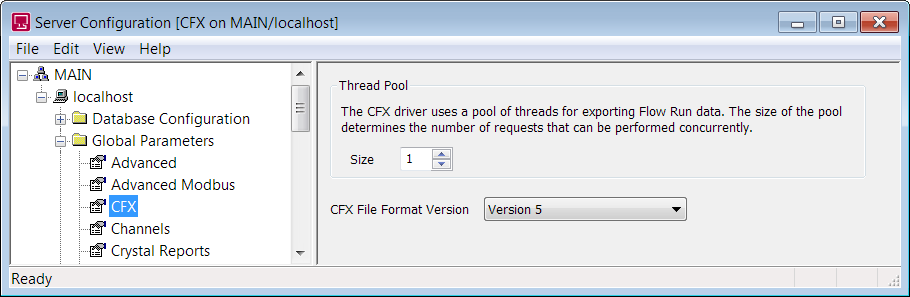
The CFX section is shown in the right-hand pane of the Server Configuration Tool’s window.
- A ‘Thread’ is a lightweight process, such as exporting, that can occur at the same time as other threads on a system. The size of the CFX Thread Pool defines the number of export requests that can be performed simultaneously on your system. Be aware that the larger the thread pool, the more resources that are required.
Use the Size spin box to specify how many threads the CFX Export driver can use in order to export sets of Flow Run data concurrently.
- Use the CFX File Format Version combo box to specify a CFX file format for exports. Select either:
- Version 5. This version only supports gas flow runs.
- Version 7.05. This version supports gas, liquid and water flow runs. You must select Version 7.05 if you want to export liquid/water flow runs.
- Right-click on the server (‘node’) entry in the hierarchical list in the Server Configuration Tool.
A context-sensitive menu is displayed. - Select the Apply Changes option.
The changes are applied to the server configuration. - If the server is currently running as the main server, restart the driver for the changes to take effect.
- Repeat the above steps for each server on your system (except permanent standby servers).