To add a custom pick action to an item in the database:
- Display the configuration Form for the database item for which you want to add a custom pick action (see Display a Form).
- Select the User Methods tab.
- Ensure that the Enabled check box is selected, so that the fields on the User Methods tab are available for use.
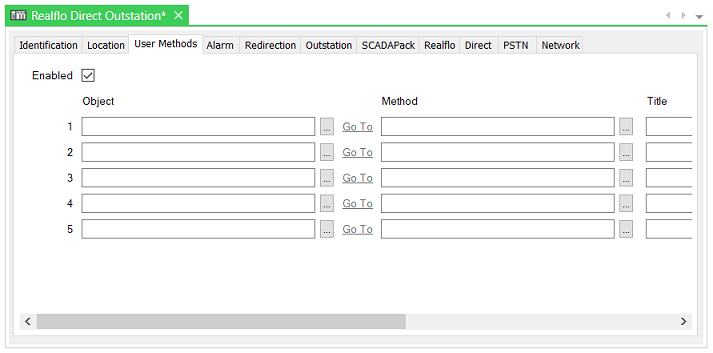
- Select the browse button adjacent to the first unused Object field.
A Reference browse window is displayed.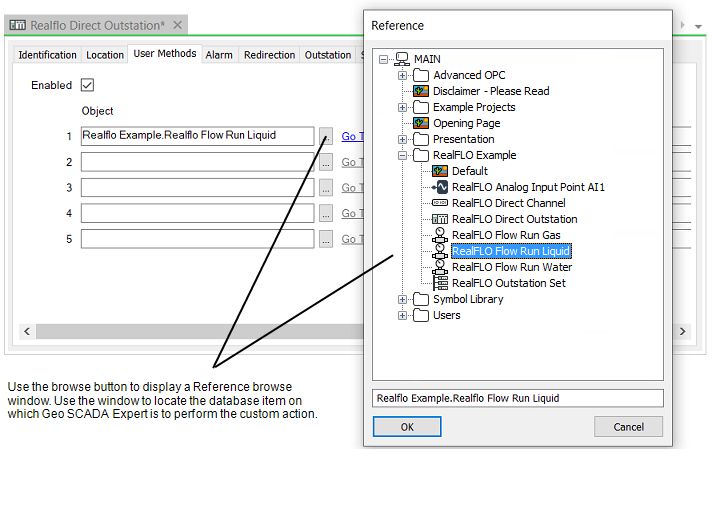
- Use the Reference browse window to locate the database item for which Geo SCADA Expert is to trigger the custom pick action.
- Select the browse button adjacent to the corresponding Method field.
The Edit Method window is displayed.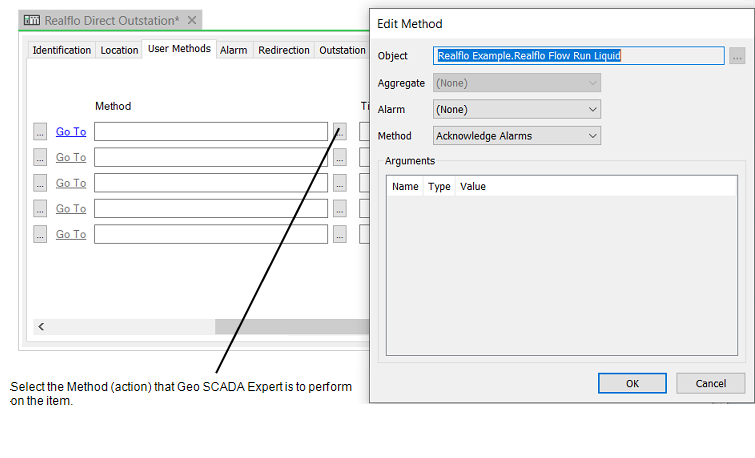
- Use the Edit Method window to select the method that Geo SCADA Expert is to trigger on that item and to specify the values of any arguments for that method (see Specify a Method).
The list of available methods varies, depending on the item that is specified in the window’s Object field and the entries in the Aggregate or Alarm fields.
For information on the type of expression that you can specify, see Method Expressions, and see User Method Expressions.
- Use the corresponding Title field on the configuration Form to specify the pick action name that is to appear whenever a pop-up context-sensitive menu is displayed for the item on which you are configuring the User Method details.
We advise that you use a naming convention that makes it clear when a pick action is a custom action, so that users are aware as to which actions can be further modified or updated, if necessary.
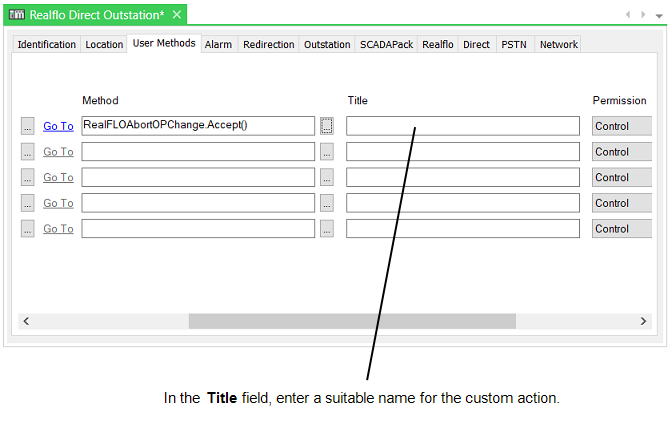
- Use the Permission combo box to specify the permission that a user has to be allocated in order to be able to execute the user method.
By default, the Permission field is set to Control, which requires a user have access to the control action(s) for that database item, in order to execute the user method.
For more information on the permissions that Geo SCADA Expert supports, see Permissions for Database Items.
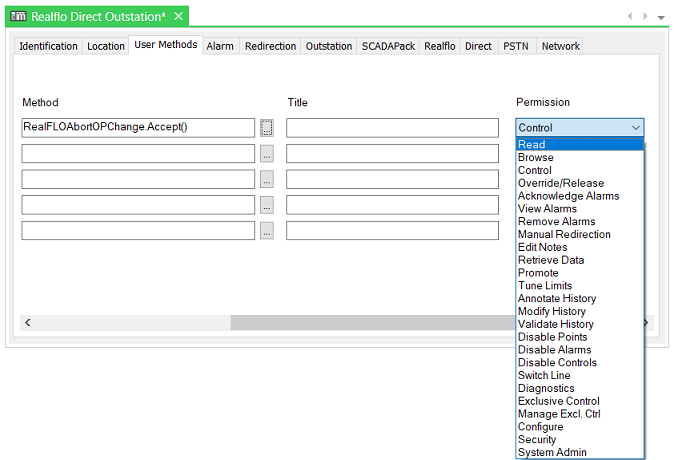
- Use the Available From combo box to specify the location(s) from which the custom pick action is to be available.
By default, this field is set to Object Menu. Choose from:
- Object Menu—The custom pick action will be available from the database item's context-sensitive Object menu. The menu is available on ViewX and Virtual ViewX clients. The custom pick action will also be available for use via, for example, Scripts, Logic programs, and Mimics.
- Object Menu and Mobile—The custom pick action will be available from the database item's context-sensitive Object menu, and for use via, for example, Scripts, Logic programs, and Mimics. It will also be available to users that are using Geo SCADA Mobile to access the database.
WARNING
inability to execute A custom pick action from a mobile device
Ensure that any custom pick actions that are intended for execution from mobile devices either have no arguments, or are assigned appropriate default values for all of the arguments that are specified. When users execute the custom pick actions from mobile devices, they will be unable to specify different values for those arguments. (This restriction only applies to custom pick actions that are being executed from mobile devices.)If the Geo SCADA Mobile Server is parented off a DMZ Permanent Standby Server, access to the Geo SCADA Expert database will be read-only. As such, permissions that affect the database (including executing custom pick actions from a mobile devices) will not be available.Failure to follow these instructions can result in death, serious injury, or equipment damage.Do not provide mobile access to Exclusive Control methods. Activities associated with taking, releasing, assigning and removing Exclusive Control are not supported by mobile devices.
- Mobile—The custom pick action will only be available to users that are using Geo SCADA Mobile to access the database.
WARNING
inability to execute A custom pick action from a mobile device
Ensure that any custom pick actions that are intended for execution from mobile devices either have no arguments, or are assigned appropriate default values for all of the arguments that are specified. When users execute the custom pick actions from mobile devices, they will be unable to specify different values for those arguments. (This restriction only applies to custom pick actions that are being executed from mobile devices.)If the Geo SCADA Mobile Server is parented off a DMZ Permanent Standby Server, access to the Geo SCADA Expert database will be read-only. As such, permissions that affect the database (including executing custom pick actions from a mobile devices) will not be available.Failure to follow these instructions can result in death, serious injury, or equipment damage.Do not provide mobile access to Exclusive Control methods. Activities associated with taking, releasing, assigning and removing Exclusive Control are not supported by mobile devices.
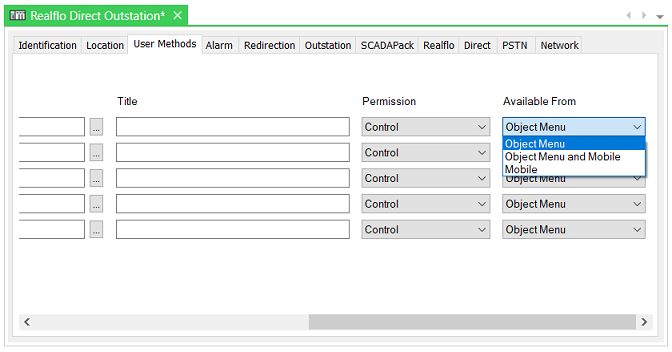
Regardless of the option that is selected in the Available From field, users will only have access to the custom pick action if their User Account provides the required level of access. This includes being assigned the configured security Permission for the custom pick action and having access to the database item on which the pick action is to be triggered.
- Repeat steps 4 to 10 for any other custom pick actions that you want to define on the same configuration Form.
- Save the configuration.
Further Information
For a series of examples that demonstrate how custom actions might be used on a Geo SCADA Expert system, see Example Configuration.
For further information about using custom actions on mobile devices, see the separate Geo SCADA Mobile documentation suite.