Below you will find a worked example of how to configure an Uncommanded Change check on the feedback input from a device (that is, a check that a device maintains a particular value). The example does not provide detailed configuration information, so if you need more detail see Uncommanded Change Settings.
In this example, we will configure a check that verifies whether the feedback input value is between 30 and 40. If the input value does not satisfy the check, we will specify that Geo SCADA Expert should trigger an alarm.
We will assume that an analog output point for the device already exists in the database (in this case a DNP3 analog output point) and has been configured - apart from the feedback settings.
The procedure is as follows:
- First, we select the Control Checks tab on the DNP3 analog output point.
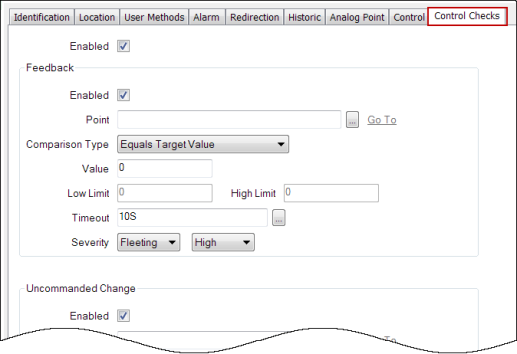
- We then select the Enabled tick box in the Uncommanded Change section of the Control Checks tab.

- Next, we will specify the Uncommanded Change point. In this case, we will use the analog output point associated with the device - but we could have created a new point for this or used another suitable existing point in the database. We select the browse button to the right of the Point field to display a Reference browse window, then select the point from the displayed list. In this case, the DNP3 analog output point.

- We now need to configure the check itself. In this case, we are going to check that the feedback input value is between 30 and 40. So, we set the Comparison Type to Between Low and High Limit, the Low Limit to 30 and the High Limit to 40.
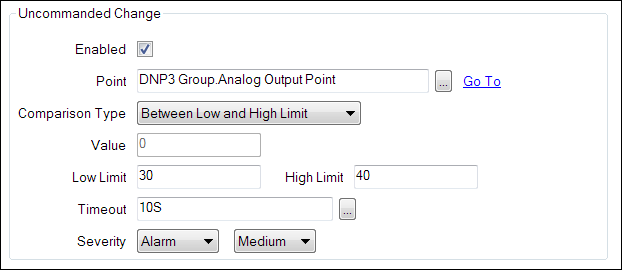
- We will use the Timeout field to disable the check for 10 seconds after a control has been sent to the device.
- If the feedback value is outside the specified limits, we want Geo SCADA Expert to raise an alarm. Therefore, we will set the leftmost Severity field to Alarm and the rightmost Severity field to Medium (the level of importance we want to associate with the alarm compared to other alarms).
- And that's it. We just need to save the form and we have finished.