Associated with: DNP3 Pulse (NULL) Actions and DNP3 Pulse (Trip-Close) Actions
The Inching pick action is only available for those Pulse Actions for which the Inching feature is enabled (see Configure Pulse Properties).
Security permission required to access this pick action: Control
Use the Inching pick action to request Geo SCADA Expert to perform a pulse action control for a user-configurable amount of time and user-configurable number of pulses, up to and including those specified on the corresponding Pulse Action Form.
Select the Inching pick action to display the Inching window. Use the fields on the window to specify the required settings for the control:
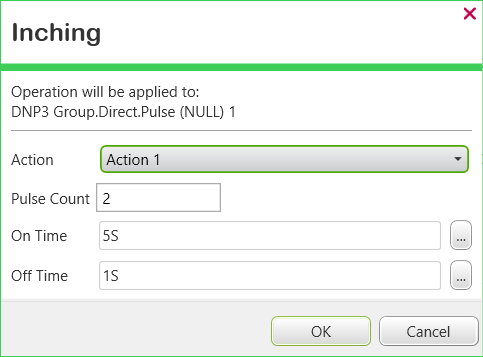
This topic provides links out to topics that describe the configuration of DNP3 'Generic' pulse actions (see DNP3 Master Configuration). If your system is running a DNP3 Extension Driver, other types of DNP3 pulse action might be available. For information about the configuration of non-generic DNP3 pulse actions, see the relevant DNP3 extension driver guide.
- Action—For a Trip-Close Pulse Action, use the combo box to select the required pulse action. A NULL Pulse Action has only a single action and as such, only one option is available.
The name of each action in the Action field corresponds to the description that has been assigned to that action, using the Description field within the Actions section of the Pulse Action Form (see Configure a NULL Pulse Action, and see Configure Trip and Close Pulse Actions).
- Pulse Count—Use to specify the number of times that the outstation executes the On-Off pulse periods that are defined using the On Time and Off Time fields, below.
You can specify a value up to and including the number of Pulse Counts that are specified on the corresponding Pulse Action Form (see Configure Pulse Properties).
- On Time—Specify how long each pulse should remain on. Use this parameter in conjunction with the Off Time and Pulse Count, to define the complete pulse action.
You can only specify a time period up to and including the length of the On Time that is specified on the Pulse Action Form (see Configure a NULL Pulse Action, and see Configure Trip and Close Pulse Actions).
Enter the time in the OPC Time Format, for example 5S (for five seconds). You can either overtype the existing entry, or use the Interval Window (accessed via the field’s browse button) to specify the required value.
- Off Time—Specify how long each pulse should remain off. Use this parameter in conjunction with the On Time and Pulse Count, to define the complete pulse action.
You can only specify a time period up to and including the length of the Off Time that is specified on the Pulse Action Form (see Configure a NULL Pulse Action, and see Configure Trip and Close Pulse Actions).
Enter the time in the OPC Time Format, for example 1S (for one second). You can either overtype the existing entry, or use the Interval Window (accessed via the field’s browse button) to specify the required value.
For an illustrated example of how you might configure the above parameters for a Pulse Action, see Pulse Control Example.
You can use the Control pick action to carry out a pulse control for the same number of Pulse Counts and for the same amount of time that is defined on the Pulse Action Form (rather than for a user-configurable number of pulses or on and off times).