If a Kingfisher outstation has a permanent (‘direct’) connection to the Geo SCADA Expert server, you can use fields on the Kingfisher Channel Form to configure various properties related to the scanning (polling) of the outstation (see Define the Permitted Scan Durations).
You can specify that Geo SCADA Expert should scan some outstations on a channel more, or less, frequently than others. To do this, you use the Polling fields on the relevant Outstation Forms.
You can also poll for current data values (point updates) at one polling rate and for event status data (to determine whether Geo SCADA Expert should poll for logged data) at a different rate. If your priority is to retrieve logged data, you can set a fast rate for the event status data poll. If your priority is to retrieve current data values, you can set the event status poll to be much slower - as it may trigger a poll for the logged data.
Use the Current Data and Status Data fields to set different polling rates accordingly for the Polling fields on the Kingfisher tab of the Outstation Form.
Use the Polling fields to define how often the driver should poll a particular outstation to retrieve its data:
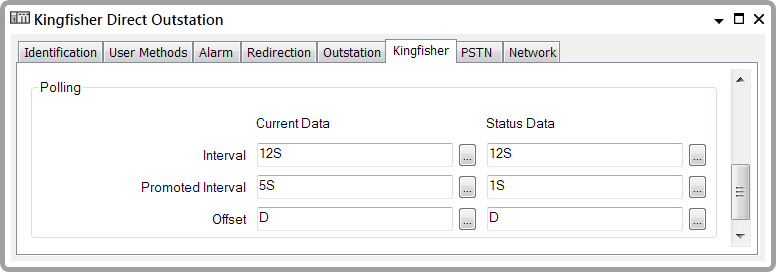
Use to specify the frequency with which the Kingfisher driver should poll the outstation for data.
If you want the driver to poll the outstation continuously, set this field to 0 (zero). The remaining polling fields on the tab will be ‘grayed out’ and unavailable for use.
If you want to restrict the polling of this outstation (in order to reduce bandwidth usage, for example, or to give priority to other outstations on the channel), enter the frequency you require in the OPC Time Format. For example, 10S for ten seconds.
The following fields are only available for use if the Interval is set to a value other than 0 (zero):
Use to specify the frequency with which the Kingfisher driver polls the outstation for data when scanning is promoted. Specify a rate that is less than or equal to the Interval. Enter the required frequency in the OPC Time Format. You can enter the value directly in the field, or use the Interval Window (accessed via the field’s browse button) to specify the required value.
A Promoted Interval of 0 (zero) is invalid unless the Interval is 0 (zero).
Use to specify the actual time at which a poll of the outstation takes place. Polling times are synchronized with the server’s system clock whenever the driver is restarted. The driver uses the Offset in conjunction with the relevant polling interval to determine when each poll should occur.
Enter the required offset in the OPC Relative Time Format. You can enter the value directly in the field, or use the Offset Window (accessed via the field’s browse button) to specify the required value.
Ideally, the polling intervals and offset should be fully divisible, so that polling occurs at readily recognizable times.
Example:
A Kingfisher outstation has this configuration:
Interval: 30S
Promoted Interval: 10S
Offset: M + 5S (‘five seconds past the beginning of the current minute’)
With the above configuration, the Kingfisher driver normally scans the outstation at 5 seconds and then 35 seconds past each minute.
Promotion occurs whenever any of the outstation’s points are displayed on a client. While any of the points are on display, the driver increases its polling rate to 10-second intervals, resulting in the outstation being scanned at 5 seconds, 15 seconds, 25 seconds, 35 seconds, 45 seconds, and 55 seconds past the minute.
The driver reverts to polling the outstation at its normal 30-second polling interval, at 5 and 35 seconds past each minute, as soon as the outstation’s points are no longer on display.