Configure the Broker Connection Properties
Use these fields towards the top of the Broker tab to define how Geo SCADA Expert connects to the broker that this MQTT Broker database item represents:
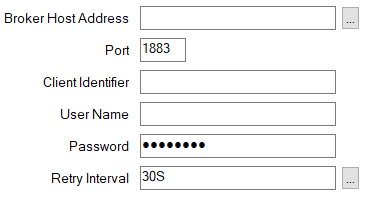
- Broker Host Address—Specify the IP address or host name of the broker to which Geo SCADA Expert is to connect.
Use the browse button to display a Reference browse window and then select the required entry from the window.
- Port—This property identifies the port on which an MQTT broker listens. The default MQTT listen port is 1883 for unsecure connections.
If a secure session is required, set the Port to 8883, and enable and configure the properties in the Security section of the Broker tab (see Configure the Security Properties).
- Client Identifier—Use this field to enter a name or description to identify the connection to the broker. For example, you might want to specify the name of the remote MQTT client that publishes messages to the broker, containing the topics to which Geo SCADA Expert has subscribed.
Geo SCADA Expert supports multiple connections to a broker, for which the combined Broker Host Address, Port, and Client Identier settings have to be unique. (So, for example, you might have 2 Broker items that both have the same Broker Host Address and Port settings, but for which the Client Identifier property differs.)
- User Name—You only need to populate this field if the broker has been configured to require a user name and password; in which case, enter the user name that enables Geo SCADA Expert to connect to the broker.
- Password—You only need to populate this field if the broker has been configured to require a user name and password; in which case, enter the password that enables Geo SCADA Expert to connect to the broker.
- Retry Interval—If the network connection between Geo SCADA Expert and the broker breaks, Geo SCADA Expert will attempt to reconnect to the broker at this interval.
Enter the required interval in the OPC Time Format. You can enter the value directly in the field, or use the Interval window (accessed via the field's browse button) to specify the required value. The default is 30S (30 seconds).