You can create a hyperlink to the configuration Form of any database item, including those items that have graphical displays such as Mimics and Trends.
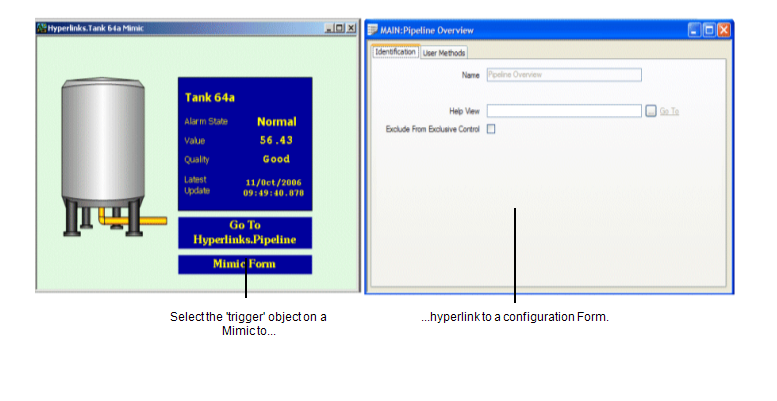
To create a hyperlink to a Form:
- Display the Mimic that is to contain the new hyperlink. You need to display the Mimic in Design mode (see Displaying a Mimic).
- Either:
- Use the drag and drop functionality to drag the 'target' database item from the Database Bar onto the Mimic. This will create a text box that is automatically configured to hyperlink to the database item's Form (unless the item has a graphical display, in which case you will need to use the Pick Action Wizard or Animations feature to alter the 'target' address - see the Note below).
For more information, see Using Drag and Drop to Create a Hyperlink.
- Use the Pick Action Wizard to create a Hyperlink pick action that has its URL set to the database item associated with the Form.
For more information, see Using the Pick Action Wizard to Create a Hyperlink.
- Use the Animations feature to set the value of the PickParam to the address of the database item associated with the Form.
For more information, see Using Animations to Create a Hyperlink.
To hyperlink to the Form of an item that has a graphical display, such as a Mimic or Trend, you have to remove the class part of the address from the URL on the Pick Action Wizard or the PickParam value on the Animations window.
- Use the drag and drop functionality to drag the 'target' database item from the Database Bar onto the Mimic. This will create a text box that is automatically configured to hyperlink to the database item's Form (unless the item has a graphical display, in which case you will need to use the Pick Action Wizard or Animations feature to alter the 'target' address - see the Note below).
- Save the Mimic.