Use the fields on the NTP Monitor tab of each NTP Monitor <Point Type> Form to configure these properties:
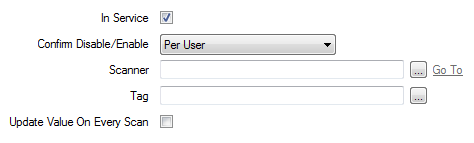
- In Service—Use to specify whether the point is active or inactive (see Placing an Item In Service in the Geo SCADA Expert Guide to Core Configuration).
- Confirm Disable/Enable—Users with the required permissions can disable a point that is In Service, or enable a point is not In Service. Such actions are carried out using the Disable Point and Enable Point pick actions.
Use the Confirm Disable/Enable combo box to specify whether a confirmation dialog box is displayed whenever an operator requests that this point is disabled or enabled (see Requesting Confirmation of Action Requests in the Geo SCADA Expert Guide to Core Configuration]).
- Scanner—Use to specify the NTP Monitor Scanner with which the point is associated. Select the browse button to display a Reference browse window, and select the required scanner from the window.
- Tag—Within NTP terminology, ‘point’ values on NTP servers are referred to as tags. Use the Tag field to specify the item of data that this point is to monitor on the NTP server.
Select the browse button to display a Reference browse window. Select the required NTP tag from the window.
- Update Value on Every Scan—Use this check box to specify whether the scanner is to update the value of this point within Geo SCADA Expert every time the point’s source is scanned, regardless of whether the value has changed.
Select the check box if the value of the point is to be updated whenever its source is scanned. Ensure the check box is selected if, for instance, the point’s value is to trigger Logic program(s) whenever a scan occurs, or if the point value rarely changes and you want to ensure that Geo SCADA Expert is using a recently retrieved value.
Ensure that the check box is clear if the value of the point is only to be updated within Geo SCADA Expert if its value has changed from the last recorded value. A point that is associated with an attribute that regularly changes, for instance, need only be updated if such a change has occurred.
The NTP Monitor tab on the NTP Monitor Analog Point Form also includes this field:
- Multiplier—Use this field to specify what calculation the driver is to perform on the raw analog value, for use within Geo SCADA Expert. The driver multiplies the raw value by this multiplier before passing the value to Geo SCADA Expert.
Leave at the default of 1 if the raw value is to be used in Geo SCADA Expert without further calculation.