You can use the Geo SCADA Expert Server Configuration Tool to add a severity range. This is necessary when you need to create your own range of severities as the default severities are inappropriate for your requirements.
We recommend that you add a separate Severity range, for example, if the points on your system are configured to raise an alarm whenever a change in a point's value results in the point reverting to its Normal state (see Return to Normal Alarm). By using a different color scheme for that Severity you help users to differentiate between these alarms (which indicate a point's transition back to its normal operating state) and alarms that indicate an abnormal condition.
When you add a new severity, the range of the existing severities is altered to accommodate the new severity. Any
The Severity settings have to be identical on both servers in a hot-standby system and identical on each of the 3 servers in a triple-standby system. They also need to be identical on each of the 3 servers in a hot-standby pair with permanent standby system.
To add a severity range:
- Access the Geo SCADA Expert Server Configuration Tool (see Accessing the Geo SCADA Expert Server Configuration Tool).
- Expand the Database Configuration branch of the tree structure.
- Select Severities.
The Severities section is shown. - Right click on the background of the severities list to display a context sensitive menu, and then select the Add Severity option.
The Add Severity window is displayed.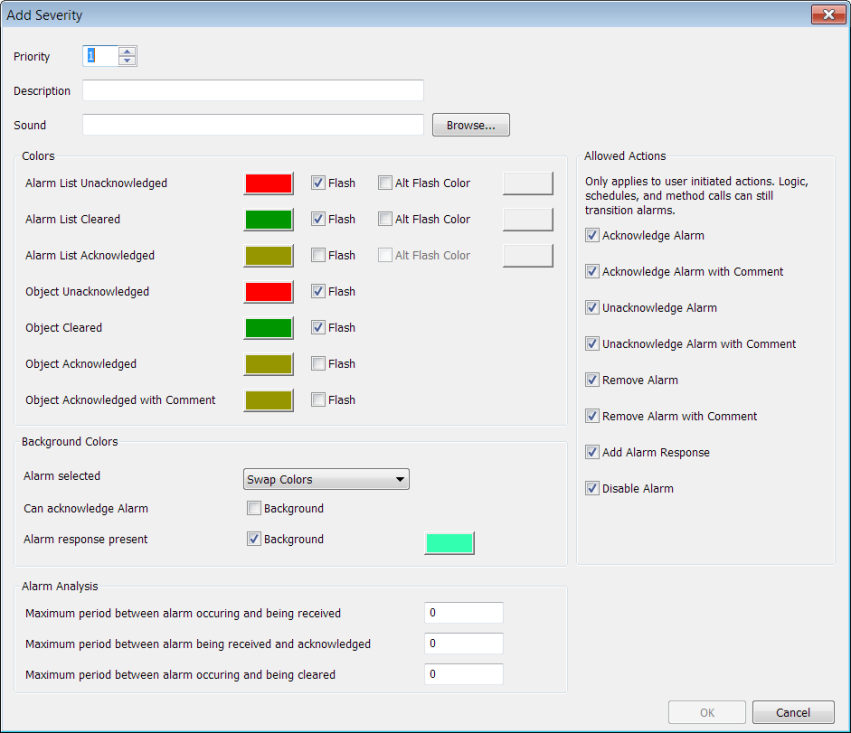
- Use the Priority spin box to define the lowest value that is to be included in the severity range (see Define the Priority and Description for a Severity)
- Enter brief information about the severity range in the Description field (see Define the Priority and Description for a Severity).
- Use the Sound field to Associate a WAV Sound File with a Severity Range.
- Use the Colors section to define the colors that are used for the foreground of alarms in this severity. The foreground colors are applied on a variety of alarm displays such as the Alarms List and Alarm Banner (see Define the Foreground Colors for a Severity).
- Use the Background Colors section to define the colors that are used for the background of alarms in this severity. The background colors are applied on a variety of alarm displays such as the Alarms List and Alarm Banner (see Define the Background Colors for a Severity).
- Use the Alarm Analysis section to define the amount of time permitted between alarms in this severity range being raised and received, received and acknowledged, and received and cleared (see Define the Alarm Analysis Periods for a Severity)
- Use the Allowed User Actions section to define which alarm pick actions are available for the alarms in this severity range (see Define the Allowed Actions for a Severity).
- When you have defined the various settings for the severity, select the OK button to close the Add Severity window or the Modify Severity window. To apply your changes, right-click on the system in the Server Status Tool, then select Apply Changes from the context-sensitive menu.
- To view your changes, you will need to restart ViewX (see Log Off from ViewX and see Log On to ViewX in the Geo SCADA Expert Guide to ViewX and Virtual ViewX Clients).