When the Alarm Summary feature is enabled, alarm summary data is stored in alarm summary files which are completely separate to Event Journal, Configuration Change and Historic Data files. They include detailed information about the current and historic alarms on your system (see Alarm Summary in the Geo SCADA Expert Guide to Alarms).
Geo SCADA Expert can interface natively with various Wonderware applications, including Alarm Adviser. You can Use Wonderware Alarm Adviser to Analyze Geo SCADA Expert Alarms. On systems on which the application is used, the Geo SCADA Expert Collector for Alarm Adviser can collect alarms from Geo SCADA Expert using either OPC AE or the Alarm Summary means of data collection. For more information, see the documentation provided with Alarm Adviser and its Geo SCADA Expert Collector.
To use the Alarm Summary means of data collection, the Alarm Summary feature has to be enabled in Geo SCADA Expert.
To enable or disable the Alarm Summary feature:
- Access the Geo SCADA Expert Server Configuration Tool.
- Expand the Historic Configuration branch.
- Select the Alarm Summary entry.
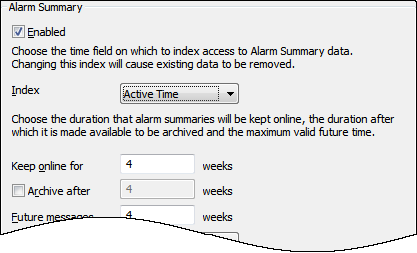
- Either:
- Select the Enabled check box in the Alarm Summary section to allow Geo SCADA Expert to record alarm summary data in the historic database.
Or:
- Clear the Enabled check box in the Alarm Summary section if your system is not required to record alarm summary data.
- Apply the changes to the server.
If you have enabled the Alarm Summary feature, you can view alarm summary data by selecting the Display Alarm Summary pick action for a database object Group (see Display an Alarm Summary for an Item or Group in the Geo SCADA Expert Guide to Alarms).
You can also view alarm summary data in a Queries List or via QueryPad (by editing the SQL of a List so that the list gets its data from the CDBAlarmSummary table). Alternatively, you could create a Mimic that uses expressions to get data from those tables.