Run the Area of Interest Cleaner Utility from a Command Prompt
This is the recommended means of running the Area of Interest Cleaner utility, as you can include options to control some of the utility's activities and output, and monitor the utility's progress.
To run the Area of Interest Cleaner utility from a Command Prompt:
- Log on to a ViewX client PC.
- Ensure that you have an up-to-date backup of the database before running the Area of Interest Cleaner utility. For information about backing up a database, see Back up the Database.
- Open a Command Prompt window in Microsoft® Windows®. (To do this, you can select the Start button, followed by the All Programs option, then select the Accessories option, followed by the Command Prompt option.)
- Use the
cdcommand to change the directory to the one in which the Area of Interest Cleaner utility, AOICleaner.exe, is located. The utility is installed in the same directory as other Geo SCADA Expert installation files. The default location of the files varies depending on the Windows operating system (see File Locations (Default) in the Geo SCADA Expert Installation Guide).If the utility is installed at the default location on a client PC that is running a 64-bit version of Windows 10, you would enter:
cd c:\program files (x86)\Schneider Electric\ClearSCADA
- Press the Enter key.
- To display a list of commands that you can use with the utility, enter the following at the command prompt:
aoicleaner -?
(Alternatively, you can enter
aoicleaner --help.)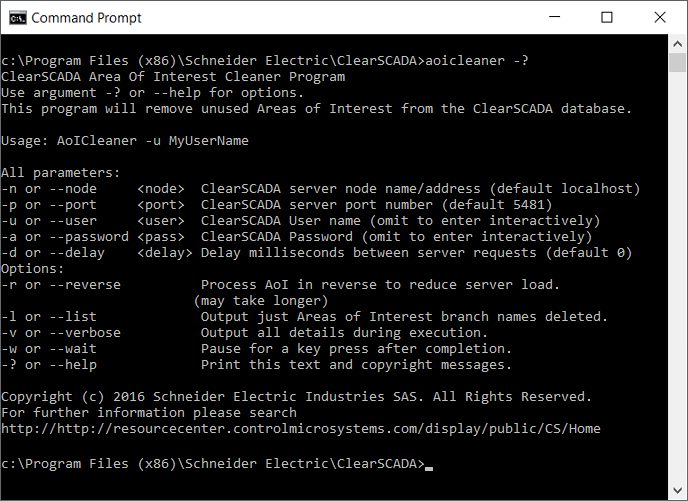
For information about the options that are available for the Area of Interest Cleaner utility, click here.
- To run the cleanup routine, enter the name of the utility (AOICleaner) followed by the commands you require, and then press the Enter key.
We recommend that you:
- Omit the
-acommand (this is the default behavior)
(you will still be prompted for a password, but the entry will display as a series of asterisks rather than plain text) - Include the
-dcommand along with a suitable delay (such as 2 to 10 milliseconds for a large or complex Area of Interest structure)
(this is to enable the server to process requests from other sources in a timely manner while the cleanup routine runs.)
By default the utility inserts a 1-millisecond delay in between server requests if this parameter is omitted. The delay allows the server to continue processing requests from other sources while the utility runs. On systems with a large or complicated Area of Interest structure, a slightly longer delay will cause less impact on system performance.) - Use the
-rcommand if your system has a large hierarchical Area of Interest tree structure
(as the cleanup routine will impact less on system performance if unused lower-level 'child' Areas of Interest are deleted first, followed by unused higher-level 'parent' Areas of Interest).
aoicleaner -n 123.1.0.2 -d 3 -l -w
The above syntax requests the Area of Interest Cleaner utility to remove unused Area of Interest from a server at node address 123.1.0.2.
The inclusion of the syntax
-d 3causes a 3 millisecond delay to be inserted between server requests; this is to enable other requests - such as those from telemetry drivers - to be processed between AOICleaner.exe requests. This means that the AOICleaner routine will take longer to complete than it would have done without the-dcommand, but it enables other server requests to continue being processed in the background, rather than locking the database until the AOICleaner routine has completed.The inclusion of the
-loption means that, on completion, the Area of Interest Cleaner utility will output a list of the unused Areas of Interest that it has removed from the database.Finally, the inclusion of the
-woption means that on completion, you are prompted to press a key before any further commands are run. This enables you to view the utility's output (which includes a summary, regardless of whether any optional commands are specified) before any further commands are executed.While the utility runs, it provides a progress indicator:

Regardless of the options that you specify at the command prompt, the Area of Interest Cleaner utility outputs a summary of its activity on completion:
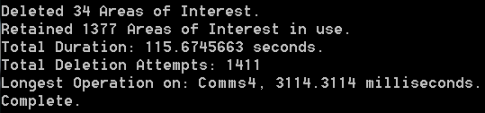
The number of Total Deletion Attempts indicates the number of separate occasions that the utility comes across an Area of Interest (individual entry, or branch with child Areas of Interest) and checks to see whether that Area of Interest item or branch is unused. With a hierarchical Area of Interest structure, the number of Total Deletion Attempts is likely to be lower when you run the utility in the default direction, rather than in the reverse direction (
-r). When run in the default direction, when the utility comes across an unused Area of Interest branch, it deletes the branch (including the unused child Areas of Interest in that branch) as part of the same deletion task. When run in reverse, the utility deletes each unused Area of Interest individually, from lowest-level upwards, so impacting less on system performance but resulting in a greater number of separate deletion attempts. - Omit the