When you have enabled a Telnet server (see Enable or Disable the Telnet Server), you can connect a Telnet client to the server to monitor the application or channel in real time.
To use a Telnet client to monitor the server:
- To monitor the local server, right-click on the Geo SCADA Expert Server icon in the Windows taskbar.
A context-sensitive menu is displayed. - Select the Monitor option.
The default Telnet client for the computer is run and is connected to the server. -
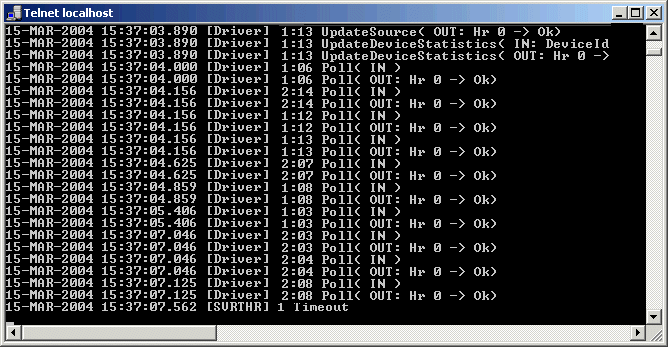
To use a Telnet client to monitor a driver:
- Run the Geo SCADA Expert Server Status Tool (see Run the Server Status Tool in the Geo SCADA Expert Guide to Server Status).
- On the Server Status Tool, first expand the system and server, and then expand the General folder and select the Modules option.
The Modules status is displayed. This shows the drivers and their current status. - Right-click on the required driver, and then select the Monitor option.
The default Telnet client for the computer is run and is connected to the relevant driver -
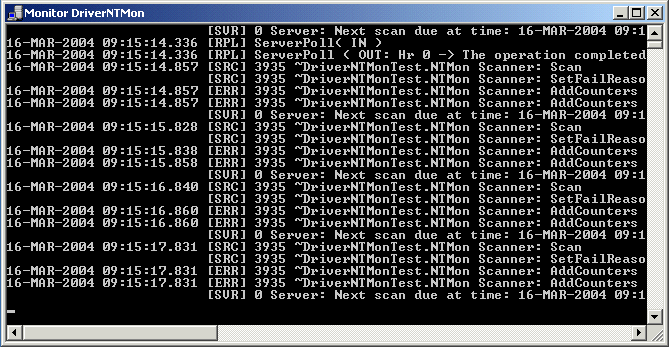
To manually connect a Telnet client to an application or channel:
- Access the command prompt by selecting the Start button in the Windows taskbar then selecting the Programs>Accessories>Command Prompt option.
- At the command prompt, enter the following:
telnet ( <name> | <IP address> ) <port>
Where <name> is the name of the PC on which the application is running (this is often the Main server), <IP address> is the address of the computer where the application is running (often the Main server), and <port> is the TCP/IP being used by the Telnet server. Do not include the angle brackets < >.
Example:For example:
telnet 10.1.5.13 4132
For Telnet monitoring on a PC that has an IP address of 10.1.5.13 and has the Telnet port set to 4132.
You can also use this technique to monitor a server or driver, for example, if you want to monitor a server or driver remotely.
- Press the Enter key.
The default Telnet client for the computer is run and displays the relevant type of log data in real time.You can also use this technique to access Telnet monitoring for server logging and driver logging if required.
When you have connected to a Telnet server, new information is displayed in the Telnet client in real time. You can use the following commands in the Telnet client:
- M-Displays the menu of available options (these vary according to the application).
Follow the on-screen instructions to navigate through the menus and options.
When using the logging options, you can enable logging for an option by entering the relevant number. To disable logging for an option, you need to enter the negative of the number, for example, -3. For multiple options, use commas to separate each option in the list.
- Q-Quits the Telnet client.
- F-Freezes (pauses) the display in the Telnet client.
- U-Unfreezes (continues) the display in the Telnet client (when the display is frozen).
- P-Pauses the display in the Telnet client.
- C-Continues the display in the Telnet client (when the log is paused).