Configuring the Sofrel Tab
The Sofrel tab is common to all three types of Sofrel outstations and allows you to specify the outstation features on the Sofrel Outstation Form.
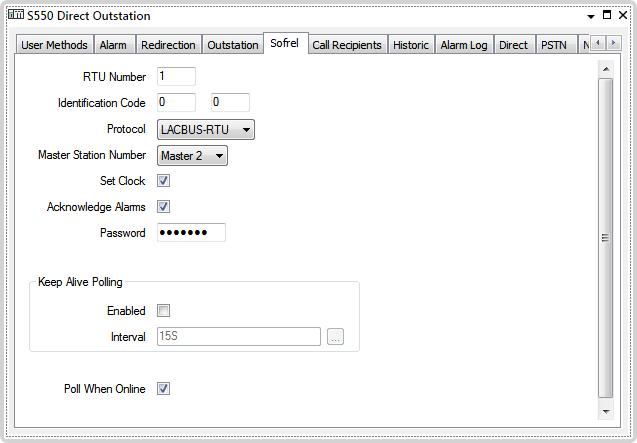
Use the following fields to configure the required Sofrel features:
This allows you to define the RTU Number of the outstation, you can enter any number from 1 to 65535. This number should be unique to each outstation if you are not using Identification Codes.
The RTU Number is related to the Modbus address associated with the outstation, which is limited to 0 to 255. Standard Modbus addresses are in the range 1 to 247. The addresses 0 and 248 to 255 are normally reserved. The following table illustrates the relationship between the RTU Number and Modbus address:
| RTU Number | Modbus Address | RTU Number | Modbus Address | RTU Number | Modbus Address | ... | RTU Number | Modbus Address |
|---|---|---|---|---|---|---|---|---|
| - | - | 256 | 0 | 512 | 0 | ... | 65280 | 0 |
| 1 | 1 | 257 | 1 | 513 | 1 | ... | 65281 | 1 |
| 2 | 2 | 258 | 2 | 514 | 2 | ... | 65282 | 2 |
| 3 | 3 | 259 | 3 | 515 | 3 | ... | 65283 | 3 |
| 4 | 4 | 260 | 4 | 516 | 4 | ... | 65284 | 4 |
| 5 | 5 | 261 | 5 | 517 | 5 | ... | 65285 | 5 |
| ... | ... | ... | ... | ... | ... | ... | ... | ... |
| 247 | 247 | 503 | 247 | 759 | 247 | ... | 65527 | 247 |
| 248 | 248 | 504 | 248 | 760 | 248 | ... | 65528 | 248 |
| 249 | 249 | 505 | 249 | 761 | 249 | ... | 65529 | 249 |
| 250 | 250 | 506 | 250 | 762 | 250 | ... | 65530 | 250 |
| 251 | 251 | 507 | 251 | 763 | 251 | ... | 65531 | 251 |
| 252 | 252 | 508 | 252 | 764 | 252 | ... | 65532 | 252 |
| 253 | 253 | 509 | 253 | 765 | 253 | ... | 65533 | 253 |
| 254 | 254 | 510 | 254 | 766 | 254 | ... | 65534 | 254 |
| 255 | 255 | 511 | 255 | 767 | 255 | ... | 65535 | 255 |
The rows highlighted in green indicate the range of Modbus addresses that are normally reserved, the corresponding RTU Numbers can be used if there is no need to adhere to the Modbus standard.
You can calculate the Modbus address from any RTU Number using the following equation, where N is the RTU Number:
N - (INT(N/256) x 256)
Each outstation that uses a particular multidrop connection must have a unique Modbus address, for example, when using radio communications. Similarly, each outstation that is connected to a particular Modbus gateway must have a unique Modbus address.
The following diagram illustrates how RTU Numbers can be assigned to generate valid Modbus addresses. All the outstations connected to the Modbus Gateway must have a unique and valid Modbus address to ensure they correctly communicate with the Modbus master (Geo SCADA Expert).
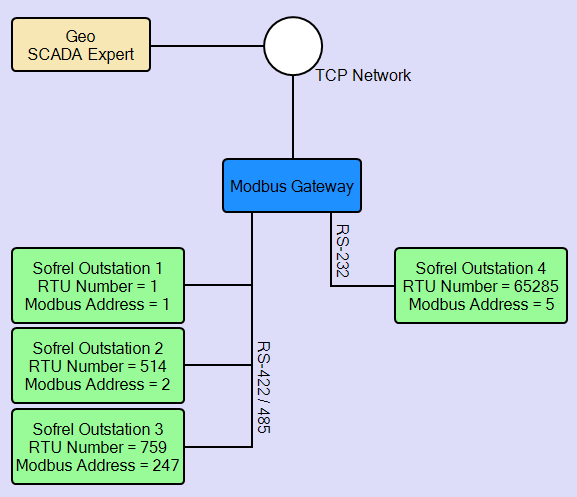
In the example shown above, all the unused RTU Numbers that generate the Modbus addresses 1, 2, 247 and 5 should not be used for any additional outstations when connected to this gateway.
You can check the assigned Modbus number and RTU Number using the View Status facility for the outstation.
The Modbus address is called the Unit Identifier in Modbus TCP.
This number should correspond to the RTU number configured within the outstation.
Refer to the SOFTOOLS User Guide for more information on the configuration of the RTU Number within an outstation.
This allows you to define a two part identification code for the outstation. Each field allows you to enter any number from 0 to 9999. If the outstation does not have an identification code, which can occur in smaller systems, then you should enter zero for both codes.
Identification codes with leading and trailing zeros are valid, for example 00.11 or 12.00.
The following diagram illustrates how Identification Codes can be used. In this simple example the Identification Codes are used to label the zone in which the outstations are located, 1.1 = Zone A, 2.1 = Zone B. In each case the combination of the RTU Number and the ID Code is unique.
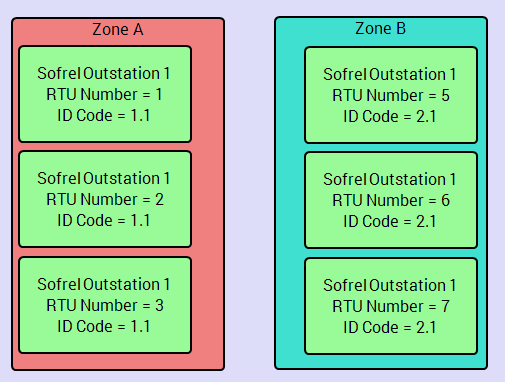
The combination of the RTU Number and the Identification Code together must be unique within the whole database.
When entering these two numbers in Geo SCADA Expert, they should correspond to the Identification Code configured within the outstation.
Refer to the SOFTOOLS User Guide for more information on the configuration of the Identification Code within an outstation.
This combo-box allows you to select the protocol used by the outstation. There are two available:
This protocol provides supports additional features, such as authentication, configuration upload, inbound network connections, that are not available when you use SOFBUS-PL.
This protocol provides legacy support for outstations, but has fewer features than LACBUS-RTU.
The S500 range of outstations can be configured to use either protocol. You can check which protocol an outstation is using by using SOFTOOLS to check the SOFBUS PL generation SCADA compatibility setting. If set the outstation is using the SOFBUS-PL protocol, if clear the outstation is using the LACBUS-RTU protocol.
The S50 or BOX range of outstations only use SOFBUS-PL protocol.
Geo SCADA Expert needs to be configured to use the same protocol as the Sofrel outstation, otherwise they will not be able to communicate with each other.
This combo-box allows you to select the Master Station Number that Geo SCADA Expert represents to the outstation. You can select one of four.
Each master station that communicates with a Sofrel outstation must use a different Master Station Number, otherwise the masters will interfere with each other.
Refer to the Sofrel device documentation for information about how many Master Stations can be connected. Not every Sofrel device supports four Master Stations.
Select this check box if you want Geo SCADA Expert to set the clock on the outstation. If the outstation is connected to more than one Master Station, only one Master Station should be used to set the outstation clock.
Select this check box to have Geo SCADA Expert automatically acknowledge any alarms in the outstation.
Clear this check box if alarms are to be acknowledged using a different method, or by another Master Station.
If the outstation is connected to more than one Master Station, only one Master Station should be configured to acknowledge alarms.
If password management is enabled in the outstation then enter the password used to remotely access the outstation. Leave the field blank if password management is not enabled. Refer to the SOFTOOLS User Guide for information on how authentication is configured.
Authentication is only supported in the LACBUS-RTU protocol, and only for PSTN, GSM and network connections. The field is grayed out otherwise. The password must be between 6 and 12 characters and can only contain ASCII characters.
Use the fields within the Keep Alive Poll section of the Form to configure if, and how often, Geo SCADA Expert sends a periodic request to poll the outstation.
Sofrel outstations do not maintain permanent online communications and therefore this option only applies when using Open Line (PSTN) or Open Connection (Network) actions to hold the connection to the outstation open.
Normally the connection is closed as soon as all data has been retrieved and/or commands issued (for example controls), this means there is no communication link to keep alive, and therefore this isn't applicable.
This is designed to stop a link from being disconnected due to periods of inactivity.
Select this check box to prevent the outstation from closing a connection due to inactivity.
BATTERY LIFE MAY BE REDUCED
Clear this check box to allow the outstation to close a connection following a period of inactivity.
Specify the minimum rate at which the Geo SCADA Expert Sofrel driver has to send requests to the outstation.
Enter the time in the OPC Time Format, for example 10S (for 10 seconds).
If no requests are sent to the outstation within this interval, the Geo SCADA Expert Sofrel driver will send a request to the outstation.
Sofrel outstations have a default 30 second inactivity timeout, so the interval needs to be shorter, the default is 15 seconds.
Use the Poll When Online check box to enable Geo SCADA Expert to poll the outstation while the connection remains open. This option only applies when using Open Line (PSTN) or Open Connection (Network) actions to hold the connection to the outstation open. If this check box is cleared you must use the Refresh pick action to read the latest data.
For S50 outstations that use the SOFBUS-PL protocol Geo SCADA Expert will also read any new report data.
The Poll When Online check box is selected by default. This results in Geo SCADA Expert polling the outstation while the link remains open.