Display the Properties window for a Totalflow Digital Point object and then select the Options tab.
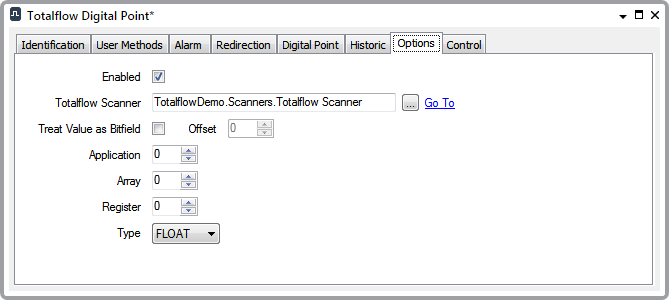
- Enabled—Select this check box to place the point in service.
- Totalflow Scanner—This is a reference to a Totalflow Scanner item. Use the browse button to display a Reference browse window. Use the window to locate and select the Totalflow Scanner item with which the point is to be associated. The Totalflow Scanner item determines the polling interval for the point. You can also demand poll the point by calling the Refresh method on the referenced Totalflow Scanner.
- Treat Value as Bitfield —When this option is clear, the value that is read from the Totalflow is converted to a single bit based on whether any individual bit in the numeric value is set to 1. If any single bit is 1, then the value of the digital point is set to 1. If all of the bits in the numeric value are 0, then the value of the digital point is set to 0.
Example:
With the Treat Value as Bitfield check box clear, a value of 0x0200 would result in a digital point value of 1, since at least one bit in the value was set to 1. A value of 0x0000 would result in a digital point value of 0, since all of the bits in the value are 0.
When this Treat Value as Bitfield configuration option is selected, the numeric value that is read from the Totalflow is treated as a bit array. The driver can extract up to three bits from the value that it reads from the FloBoss. The number of bits that are extracted are controlled by the Number of Bits ($Config.BitCount) field on the Digital Point Tab. Bits are extracted starting at the offset specified in the Offset field (see below).
Example:
With the Treat as Bitfield check box selected, a value of 0x0200 with a BitCount of 1 and an Offset of 0 would be converted to 0, since the least significant bit of the entire value is 0. A value of 0x0200 with a BitCount of 1 and an Offset of 9 would be converted to 1, since the bit at index 9 is set to 1. A value of 0x0200 and an Offset of 8 would be set to 0b010 = 2.
A diagnostic message is displayed if the point’s configuration is invalid due to the setting of this field. For example, if the TreatValueAsBitfield configuration option is selected when configuring a TLP that refers to a floating point value. This is because it doesn’t make sense to treat a floating point value as a bitfield, and attempts to control a point with such configuration will be rejected.
- Offset—This configuration field is ignored when the Treat Value as Bitfield check box is clear. When the Treat Value as Bitfield check box is selected, the Offset field tells the driver at which point in the retrieved value to start extracting bits. The Offset of the least significant bit in the value is 0. The Offset of the most significant bit in the value depends on the value type that is being retrieved. For 32-bit values, the Offset of the most significant bit is 31, for 16-bit values the Offset of the most significant bit is 15, and for 8-bit values the Offset of the most significant bit is 7.
- Application—Use this field to specify the Application in the Totalflow for the parameter that the driver is to read or control. Refer the Totalflow XSeries Flow Computer Manual for valid Application numbers.
- Array—Use this field to specify the Array for the parameter that to driver is to read or control. Refer the Totalflow XSeries Flow Computer Manual for valid Array numbers.
- Register—Use this field to specify the Register for the parameter that the driver is to read or control. The parameter has to be a supported numeric type as shown in the table in the topic about the Totalflow Numeric Point. The Totalflow Digital Point cannot read other types.
- Type—Use this combo box to specify the type of value that is held in the App/Array/Register that this point is configured to retrieve from the Totalflow device. Ensure that the selection in this field matches the actual type in the Totalflow device, to help prevent unexpected data being read from the Totalflow device. The value of this field is especially important if the Control aggregate is enabled, as the driver has to convert the value entered by the user into the correct number of bytes.