The driver log file logs the driver’s actions and the Totalflow’s responses, it provides a method of detecting abnormal conditions relating to driver activity. To open the driver log file, follow the directions on how to display the context-sensitive menu for the Driver Task – Server Status Tool.
Should you need to contact Schneider Electric for assistance with resolving a problem that Geo SCADA Expert has detected, you might be asked to provide Log files to help in assessing the cause of the problem.
NOTE: Be aware that existing warranty and support arrangements determine the level of help that you receive should you need to contact Schneider Electric.
Example 1:
A driver log file with good scans:
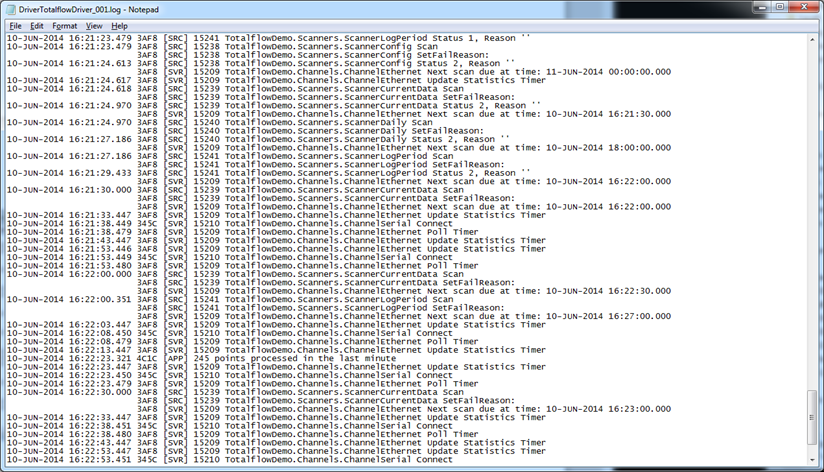
In the above figure, you can see that at 16:21:30.000 that a scanner called ScannerCurrentData starts its scan. This entry is followed by more log entries that are automatically generated by Geo SCADA Expert.
At 16:22:00.000 the log file shows ScannerCurrentData starting another scan.
There is no additional information in the log file as the scans were all successful.
Example 2:
Additional information is logged in a log file should an abnormal condition relating to driver activity occur.
The figure below shows a log file with entries that were logged when the network interface card was disabled:
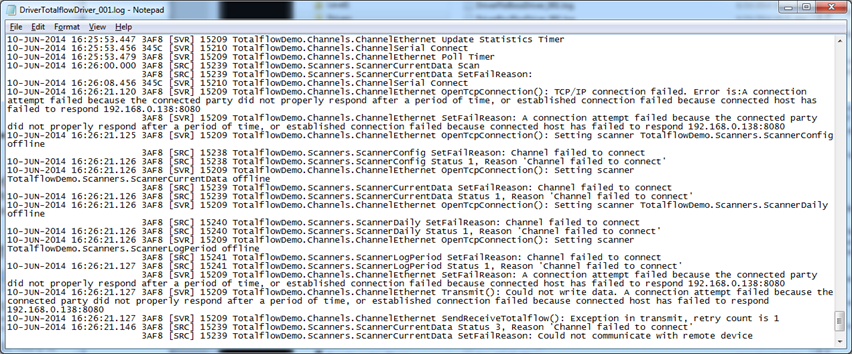
The log file contains rather more information about what is happening with the driver, as errors have been detected.
The text in the log file should be sufficiently verbose to enable some troubleshooting by experienced users that have knowledge of analyzing log files. For further assistance, please contact Schneider Electric.
Totalflow Channel and Totalflow Scanner objects have a configuration field called LoggingLevel that can be used to control the level of detail in the log files. A value of 0 for this field results in log files that contain only errors; a value of 4 results in extremely detailed logs.