eDNALinkMx can temporarily store export data in a cache. This is useful if the network connection to a Wonderware eDNA Historian is intermittent or unavailable. In such a situation, eDNALinkMx will store (cache) the export data. When the link becomes available again, eDNALinkMx will send the cached data to the Wonderware eDNA Historian.
Before you can use the Wonderware eDNA Historian driver, a system administrator needs to specify the folder that eDNALinkMx will use for the cache.
To specify the folder where cache data will be stored:
- Access the Geo SCADA Expert Server Configuration Tool.
- Expand the Global Parameters branch.
- Select the Wonderware eDNA Historian entry.
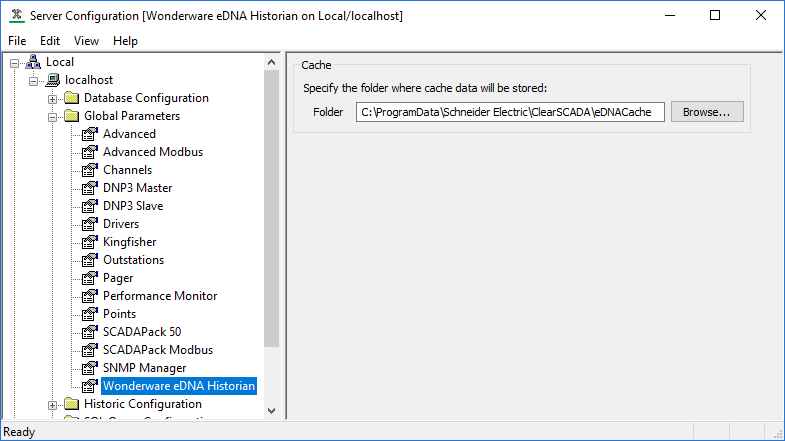
- In the Cache section specify a Folder for the eDNALinkMx Cache.
- Folder—Enter the full pathname of the folder that you want to use as a cache for export data. Use the Browse button to search for and then select a folder. An example pathname might be: C:\ProgramData\Schneider Electric\ClearSCADA\eDNACache.
- Apply the changes to the server.
- If the server is currently running as the main server, restart the driver for the changes to take effect.NOTICE
LOSS OF DATA
If you change the cache folder while the cache contains data, then this data will be lost. This will occur unless you change the cache folder while Geo SCADA Expert is shutdown. For this reason, we recommend that you specify the cache folder before you start to export data.
Failure to follow these instructions can result in loss of data. - Repeat steps 1 to 3 for each server in your system.