You can change properties associated with an X-Y-Z Plot's title. You do this using fields in the X-Y-Z Plot Properties window (see Change the Appearance of an X-Y-Z Plot).
Use the Title section of the window to define these properties:
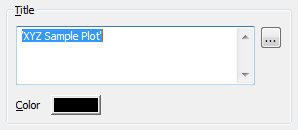
- Title: Enter a suitable title for the X-Y-Z Plot or use the browse button and select a tag from the database (Geo SCADA Expert will use the value of the tag as the title for the plot). If you enter a title directly in the field, remember that the text has to be enclosed within single straight quotation marks ' '. For information on using property tags, see Property Tags in the Geo SCADA Expert Guide to Expressions.
Clear the Title field if no title is required.
- Color: Use the Color button to specify the required color. You can select a color from the Color Palette or select the ... option to display the Color window. You can use the Color window to create a custom color (see Using the Color Window in the Geo SCADA Expert Guide to Core Configuration).
Use the Fonts section of the window to specify the font's appearance:
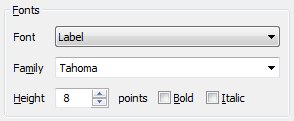
- Font: Use the combo box to select the item of text for which you want to specify the properties. The available option is:
- Title: Select this option to specify the font settings for the display's title.
- Family: Use the combo box to select the required font family from the list of available fonts.
- Height: Use the spin box to define the size of the text in points. (Point size is the standard term used for font sizes and does not relate to database points.)
- Bold: Select the check box to embolden the text. Emboldened text appears as darker and thicker text.
Clear the check box for the text to retain its normal weight.
- Italic: Select the check box to italicize the text. When italicized, the text slants slightly, typically to the right.
Clear the check box for the text to retain its normal angle.