To edit an X-Y-Z Plot, you need to display it in Design mode. This mode provides access to the configuration features that enable you to change the appearance of the X-Y-Z Plot, add traces to the Plot, and so on.
To display an X-Y-Z Plot in Design mode:
- Log on to ViewX via a User Account that has the Configure Documents and Configure Database features enabled (on the User Form) and has the Configure permission for the X-Y-Z Plot (or its parent Group).
- Display the Database Bar (see Display an Explorer Bar).
- Expand the tree structure to locate the X-Y-Z Plot that you want to display in Design mode.
- Right-click on the X-Y-Z Plot in the Database Bar.
A context-sensitive menu is displayed. - Select the Edit X-Y-Z Plot option.
The X-Y-Z Plot is displayed in Design mode..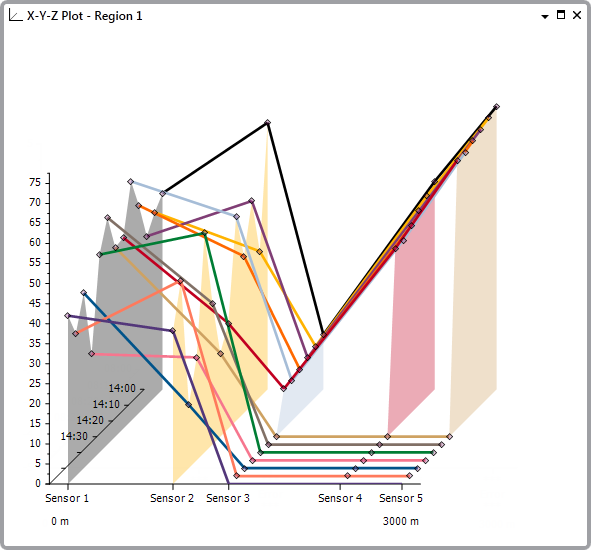
Alternatively, you can display an X-Y-Z Plot in Design mode by performing one of the following:
- Double-click on the X-Y-Z Plot in the Database Bar (if your User Account has the Double Click Edits Documents feature enabled).
Or:
- Select a link to the X-Y-Z Plot in Design mode from a suitably configured Mimic.
Or:
- Display the X-Y-Z Plot in Run mode (see Display an X-Y-Z Plot in Run Mode).
- Perform one of the following:
Or:
- Select the Design Mode button
 on the Quick Access Toolbar.
on the Quick Access Toolbar. - Select the Design Mode command
 on the ViewX ribbon's Edit tab.
on the ViewX ribbon's Edit tab.
Or:
- Select the Design Mode button
- Right-click on the X-Y-Z Plot in a Queries List.
- Select the Edit option.