Associated with: DNP3 SCADAPack E Outstations and DNP3 SCADAPack Remote E Outstations.
Security permission required to access this pick action: Configure.
UNEXPECTED BEHAVIOR OF APPLICATION
Downloading firmware to an outstation will cause the outstation to reset, during which time it will be offline for a number of minutes. Always ensure that any Trend data is recovered, and that it is safe to allow the outstation to reset, before issuing a Download Firmware request. For example, ensure that there are no active alarm conditions that need monitoring on the outstation or any remote I/O modules.
To check whether an outstation is currently processing a request, look at its entry in the Outstations List’s Current Request column. You can also check an outstation’s current activity via, for example, the Events List or the outstation’s Status display. Use the Retrieve All Trends pick action to retrieve any Trend data.
Failure to follow these instructions can result in death, serious injury, or equipment damage.
Should a firmware download be unsuccessful (for example, if power is lost at the outstation before the download completes), the outstation will typically revert to using the version of firmware that was running before the download was attempted. If power is lost while the bootloader is patching the firmware, the outstation might be left in an inoperable state. If this occurs, an engineer will need to recover the situation locally at the outstation.
Only attempt to Download Remote Firmware when there is sufficient time to manually recover the situation in the unlikely event of an unsuccessful download.
With an outstation that is the main unit of a Main-SCADAPack ES Remote I/O configuration, you can use the Download Remote Firmware pick action to download a previously imported .biz file to one or more of the remote I/O modules that are connected to that outstation and/or the main outstation itself.
Select the Download Remote Firmware pick action to display the Download Remote Firmware window:
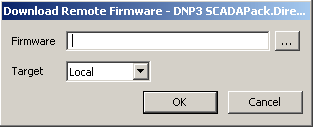
The window has two fields:
- Firmware—Use this field’s browse button to display a Reference browse window. Select the relevant DNP3 SCADAPack Firmware Image database item from the window (this is the database item that has been used to import the firmware .biz file into Geo SCADA Expert).
- Target—Use this combo box to specify whether Geo SCADA Expert is to download the firmware to the outstation and/or its remote I/O module(s). The options are:
- Local—Geo SCADA Expert downloads the firmware to the local outstation only.
- Remote n—15 options that allow you to specify to which individual remote I/O module (1 to 15) Geo SCADA Expert is to download the firmware.
- All—Geo SCADA Expert downloads the firmware to both the local outstation and each of the remote I/O modules that are connected to that outstation.
- All Remotes—Geo SCADA Expert downloads the firmware to each of the remote I/O modules that are connected to the outstation. This option doesn’t download the firmware to the local outstation itself.
Select the OK button to confirm the options and trigger the download.
Further Information
Importing firmware into Geo SCADA Expert, and further information on .biz files: see Using Geo SCADA Expert to Import and Download SCADAPack Outstation Firmware Image Files.
Use the Download Firmware pick action to Download Firmware.