To remove one or more rows of vectors from a Profile and store a copy of the data in Windows’ temporary storage ‘clipboard’:
- Display the Database Bar (see Display an Explorer Bar).
- Right-click on the Profile that you want to edit.
A context sensitive menu is displayed. - Select the Edit <Name> Profile option, where <Name> refers to the assigned profile name.
The profile editor is displayed in the Document Window. - Select the index number of the row you want to remove and copy.
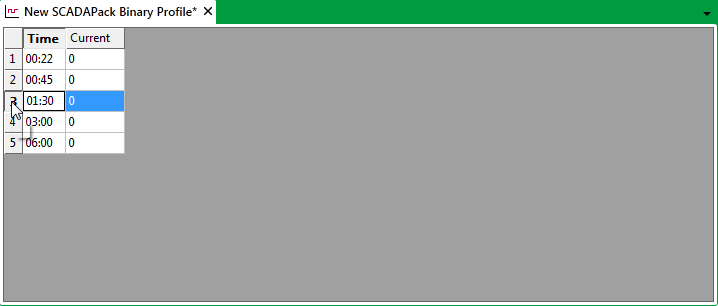
(To select multiple rows, select the initial row then either hold down the SHIFT key and select the last required row in a block of rows, or hold down the CTRL key while selecting further individual rows.)
The selected row(s) are highlighted.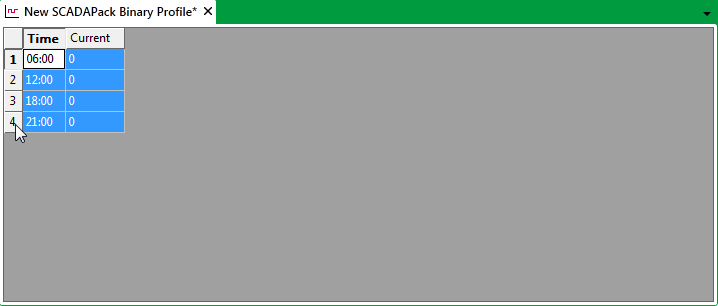
- Either:
- Select the Edit tab on the ViewX ribbon.
- Select the Cut command from the relevant command group.
Or:
- Press the CTRL and X keys simultaneously.
Or:
- Right-click on the selected content.
A context-sensitive menu is displayed.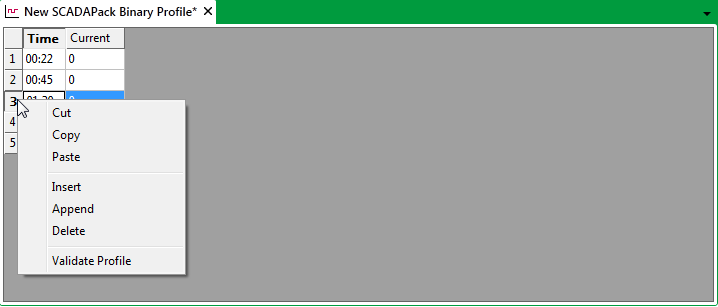
- Select the Cut option.
The selected row is removed and copied to the Windows’ temporary storage ‘clipboard’
- Select the Edit tab on the ViewX ribbon.
Paste a copy of the removed rows:
- Onto the same or another DNP3 SCADAPack Profile (see Use Copy and Paste to Copy a DNP3 SCADAPack Profile’s Data)
- Into another application, such as Microsoft® Excel.
To delete one or more rows of vectors from a Profile, but not store a copy of those vectors:
- Display the Database Bar (see Display an Explorer Bar).
- Right-click on the Profile that you want to edit.
A context sensitive menu is displayed. - Select the Edit <Name> Profile option, where <Name> refers to the assigned profile name.
The profile editor is displayed in the Document Window. - Select the index number of the row you want to remove permanently.
(To select multiple rows, select the initial row then either hold down the SHIFT key and select the last required row in a block of rows, or hold down the CTRL key while selecting further individual rows.)
The selected row(s) are highlighted as illustrated above. - Either:
- Right-click on the selected content.
A context-sensitive menu is displayed.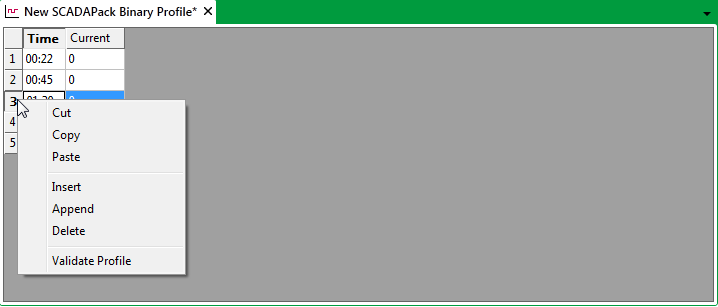
- Select the Delete option.
The selected row(s) are removed from the Profile. The deleted data is not stored in the clipboard.Or:
- Press the Delete key on the keyboard.
The selected row(s) are removed from the Profile. The deleted data is not stored in the clipboard.
- Right-click on the selected content.