With points on the DNP3 SCADAPack driver, Profiles can be used to enable a point’s limit(s) and/or current value to change at different times of the day or week.
DNP3 SCADAPack points support two types of Profile: Geo SCADA Expert’s standard Time Profiles and DNP3 SCADAPack Profiles. Each of the points on an individual outstation have to use the same type of Profile. You specify the required Profile Type on the DNP3 SCADAPack Outstation Form (see Specify the Profile Type). Depending on the chosen type, different fields are available for use within the Profiles section on the <Point Type> tab of each DNP3 SCADAPack Point Form. Fields that apply to the other Profile type are ‘grayed out’ and unavailable for use.
With standard Time Profiles, you can specify a Profile per point limit and/or current value.
With DNP3 SCADAPack Profiles, you specify a Profile per day of the week. For each point that uses DNP3 SCADAPack Profiles, you need to assign a Profile to every day of the week. You can use the same Profile for multiple days if required, or use a different Profile for each day. If Profiles are assigned to some days, but not to others, a diagnostic message will be displayed. Depending on the type of point, its configuration and the configuration of each Profile database item, profiles can be used to control the point’s limit(s) and/or current value (see Configuring DNP3 SCADAPack Profiles).
To assign either type of Profile, you select the browse button next to the relevant field within the Profiles section. A Reference browse window is displayed—select the required Profile from the window.
When configuring each Profile, you need to take into account various Limitations and Restrictions to ensure that the Profile’s configuration is compatible with the point(s) with which it is to be associated.
The points on each DNP3 SCADAPack outstation can use up to 999 different Profile combinations between then. Each point’s Profile ID status attribute identifies the particular profile combination used by that point in the outstation. Should the 999 Profile combination limit be exceeded, a diagnostic message will be displayed whenever an attempt is made to save the point’s configuration.
When an outstation supports Geo SCADA Expert'sStandard Time profiles....
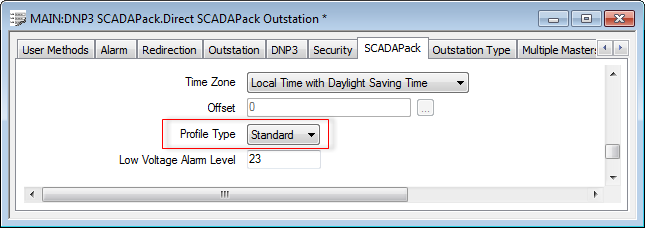
...the values or limits that type of Profile can be used to change are available for use on the Point Forms. (An analog point's Current Value can only be profile-controlled if the point's Point Type is set to an option other than 'Physical Input'. Otherwise, the Current Value profile is 'grayed out'.)
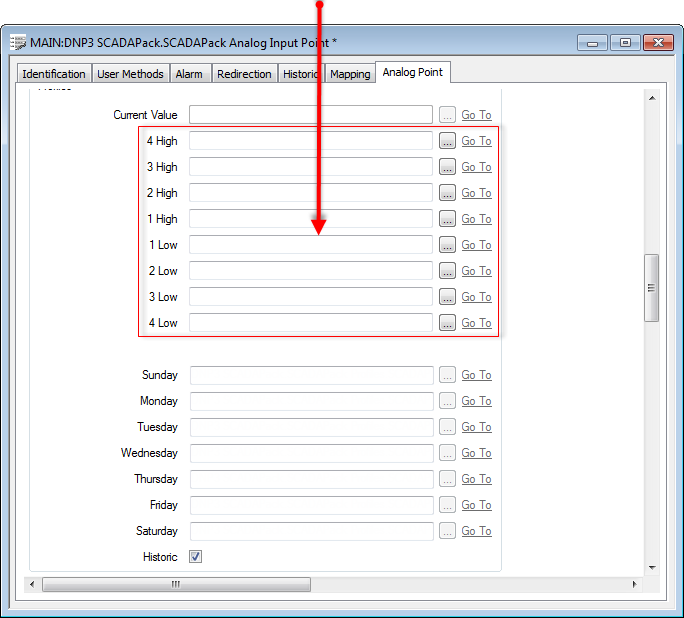
When an outstation supports Daily DNP3 SCADAPack Profiles...
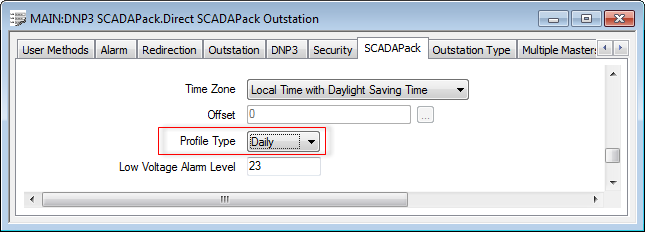
..fields on the Point Forms allow you to specify a different Profile per day of the week.
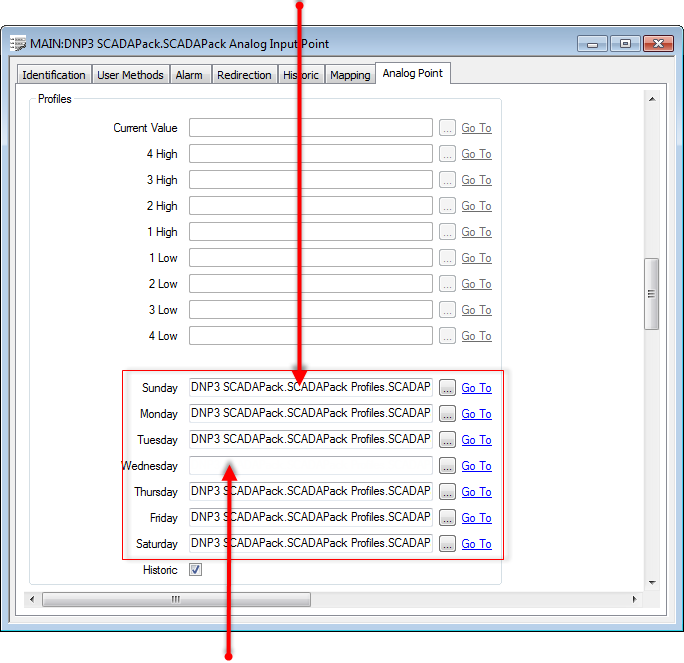
If any Daily profile does not have a value specified at midnight at the start of the day, Geo SCADA Expert will assume the starting value to be that of the previous day's profile
With DNP3 SCADAPack analog and counter points, with each point limit to which a Profile is assigned, the unused ‘fixed’ Limit field within the Alarm Limits section of the <Point Type> tab becomes ‘grayed out’ and unavailable for use. (As that limit is profile-controlled.)
Use the Historic check box in the Profiles section of the <Point Type> tab to specify whether the profiles are stored historically. The Profiles section’s Historic check box setting works independently to the settings specified on the Point Form’s Historic tab.
Select the Historic check box to store profiles historically (see How Geo SCADA Expert Stores Profile Data Historically). Whenever you display the Historic Trend for the point, historic data for the profile(s) will be included in addition to any historically stored point data.
Ensure the check box is clear (the default) if Geo SCADA Expert is not required to store profile data historically.
Further Information
Configuring Daily Profiles: see Configuring DNP3 SCADAPack Profiles.
Configuring Standard Time Profiles: see Configuring Time Profiles in the Geo SCADA Expert Guide to Core Configuration.
Profile Configuration Limitations and Restrictions.