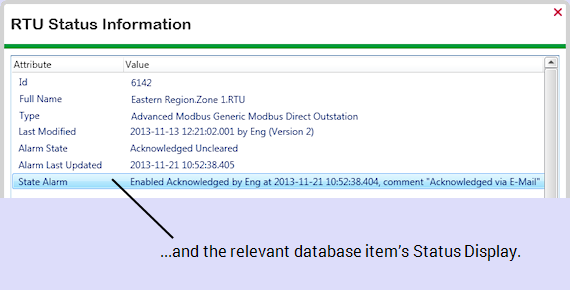This example demonstrates how an E-Mail Action might be used to enable an engineer to acknowledge alarms remotely, via e-mail.
Example:
On a particular ClearSCADA system, alarm redirection is used to enable engineers to acknowledge alarms via e-mail.
In order to be able to acknowledge alarms via e-mail:
- The engineers need to have their User Accounts configured to allow them to access ClearSCADA via the web:

- The engineers need to have the required permissions to allow them to acknowledge alarms on the database item(s) for which ClearSCADA is to trigger alarm redirections, see Allocating Security Permissions.
- If the Area of Interest feature is enabled on the system, the engineers also need to have access to the Area of Interest that is associated with the redirected alarms, see Restrict Alarm and Event Access to Specific Areas of Interest.

An E-Mail Action is configured to redirect alarms to a group of engineers:
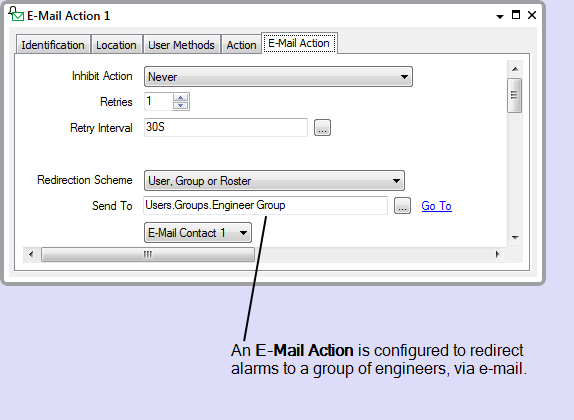
The engineers’ User Accounts are each associated with the specified User Group:
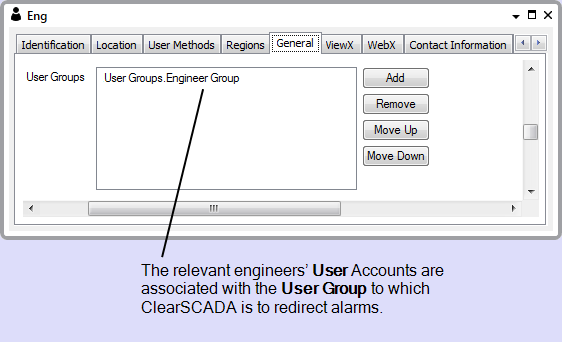
The E-Mail Action is configured as the redirection Action on the Forms of those database items for which alarms are to be redirected via e-mail:
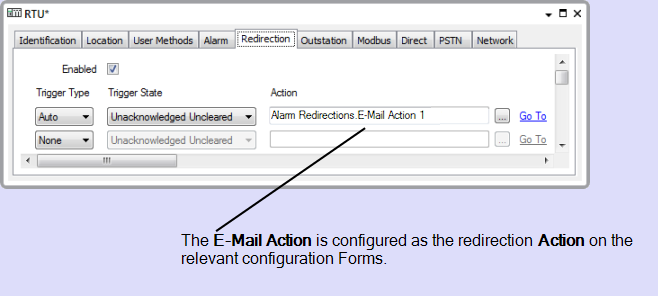
An engineer receives an Alarm Redirection e-mail.
To acknowledge the alarm remotely, the engineer replies to the e-mail. (If the system is configured to use an e-mail Acknowledgment Keyword, the engineer has to enter the keyword in the subject line of the reply, see E-Mail Settings).
When the server receives the e-mail (and that e-mail includes the appropriate Acknowledgment Keyword, if required), ClearSCADA checks whether the alarm is still in existence. If the alarm still exists and has not already been acknowledged, ClearSCADA updates the alarm status to acknowledged by the user to which it sent the Alarm Redirection e-mail. The status change is logged with a comment indicating that the alarm was acknowledged by e-mail.
The comment is included in the Event Journal:
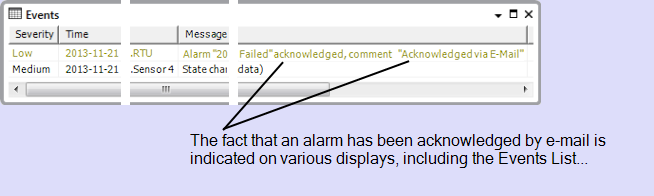
and can be viewed on the relevant Status Display: