A ViewX client can be configured to access a single or multiple ClearSCADA databases (see Working with Single and Multiple Databases).
When you use the Filter window to filter the entries on the Alarm Banner or on the client-wide Alarms List on a ViewX client that accesses Multiple Databases, an additional Filter for field is displayed at the top of the Filter window. Use the field to specify the ClearSCADA system (database) on which you want to filter the alarms.
The filter criteria must be specified separately on each ClearSCADA database, as the options from which you can choose to filter the alarms differ per database. For instance, the Sources (database items) on one ClearSCADA database will differ to those on other ClearSCADA database(s) to which a ViewX Client has access. Similarly, the Areas of Interest typically differ, as may the Categories (if different drivers run on each system), and so on.
To specify the ClearSCADA system (database) to which the filter criteria is to apply:
- Display the Filter Window (see Use the Filter Window to Filter Alarm Entries).
- Select the arrow on the Filter for combo box. (The combo box is only displayed on ViewX clients that access multiple ClearSCADA databases.)
A list is displayed showing the ClearSCADA databases to which the ViewX client is connected.
- Select the required ClearSCADA system (database) from the list.
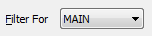
The Filter window refreshes to display the existing filter criteria and filter options for the specified system. For instance, the Categories list refreshes to display the alarm categories that apply to that particular system. (The list of categories differs, depending on the drivers that are installed on that system.)
- Use the Filter Window to specify the required filters for the alarms on that system. For more information, see the topics that are listed in the gray footer section at the bottom of this topic. Select the relevant entry to display the topic that you require.
- Repeat steps 3 and 4 for any other ClearSCADA systems for which you want to filter alarms.
- Select the OK button.
The Filter window is closed and the alarm display is filtered accordingly. The List or Banner only shows those alarms that meet the filter criteria for the ClearSCADA system with which they are associated.