ClearSCADA has predefined default settings that affect the appearance and behavior of the Alarm Banner and Alarms Lists on ViewX clients. For example, there are default settings for the type of fonts used, the sort order, and the default alarm bell sound. By using the Options window, you can adjust these settings to suit your own requirements.
To change the default properties for alarm displays, you need to log on via an account that has the Configure Options setting enabled (in the User configuration). Once you are logged on, you can display the Options window. The default settings that affect the Alarm Banner and Alarms Lists are shown on the Alarms and Events tab.
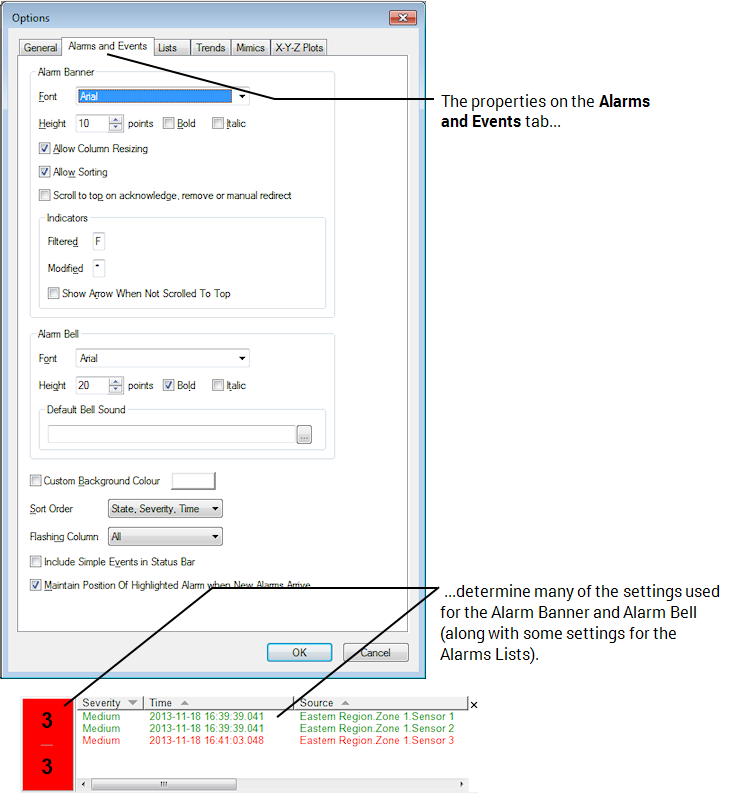
For more information on how you can use the Alarms and Events settings, see the topics that are listed in the gray footer section at the bottom of this topic. Select the relevant entry to display the topic that you require.
Any changes you make to the Alarms and Events settings are implemented on the client as soon as you select the OK button. They only apply to the ViewX client on which you made the changes, which means you can define different appearance and behavior settings for each ViewX client as required.
Further Information
Specify the Colors used in List and Alarm Banner Headers in the ClearSCADA Guide to Lists.
Colors used by the Alarms List and Alarm Banner.
Display the Alarm Banner in Full mode on a Multi-Monitor Setup: see Launch the Alarm Banner in Full Mode in the ClearSCADA Guide to Client Administration.
Use Alarm Banner scripts to add ‘custom’ actions to the Alarm Banner’s context-sensitive menu: see Alarm Banner Scripts in the ClearSCADA Guide to Scripting.