Should a conflict or problem be detected when an attempt is made to save configuration changes, a red cross will overlay the icon on the document window tab or title bar.

Should this occur, the document window will enter diagnostic mode. ClearSCADA will overlay the document window with a diagnostic message that provides you with a choice of options. The options vary depending on the reason for the document entering diagnostic mode. Examples of diagnostic mode messages and options are given below.
Configuration Conflicts
A configuration conflict might occur if a user attempts to save configuration changes to a database item for which another user has made separate configuration changes in the meantime. The buttons that the resulting diagnostic message provides vary, depending on the detected conflict and its context.

For example, with the display shown above, three buttons are offered:
- Overwrite Server Version: Select this button to commit your configuration changes to the database. ClearSCADA will overwrite the configuration that existed at the server with the configuration changes that you have made. Once the configuration is saved, the display reverts back to show the configuration Form or document Editor with which you were working.
- Discard your Changes: Select this button to discard your configuration changes.
If you were working with a configuration Form, ClearSCADA will reload the Form's configuration from the server.
If you were working with a 'file' type document in an Editor, ClearSCADA will not reload the document, but the display will revert back to the document Editor with which you were working.
- Continue Editing: Select this button to cancel the save process and revert back to the configuration Form or document Editor with which you were working.
Problem Detected when Attempting to Save Configuration
If ClearSCADA detects a problem when an attempt is made to save configuration changes, the diagnostic message will summarize the detected problem. The buttons that the diagnostic message provides vary, depending on the detected conflict and its context.
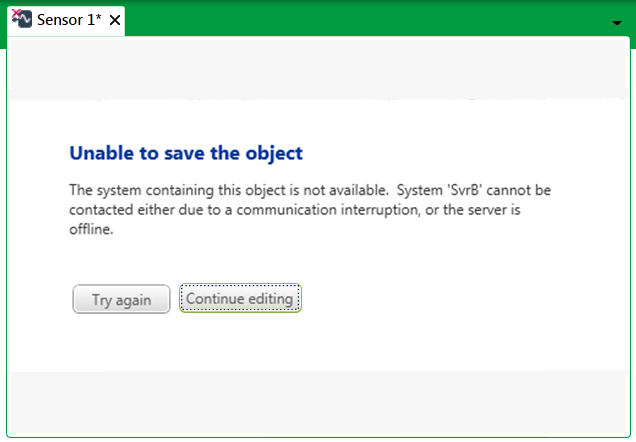
For example, with the display shown above, two buttons are offered:
- Try Again: Select this button to attempt to save the configuration again. This button will typically only be provided if the detected problem relates to communication or permission issues.
- Continue Editing: Select this button to abort the save process and revert back to the configuration Form or document Editor with which you were working.
If the detected problem relates to configuration of a database item that has been deleted in the meantime by another user, use this option to redisplay the deleted content and copy it to another document if required.
Further Information