Use the fields within the Actions section of the Control tab to define the actions that a digital output point can undertake. The number of available control actions depends on the number of bits used by the point:
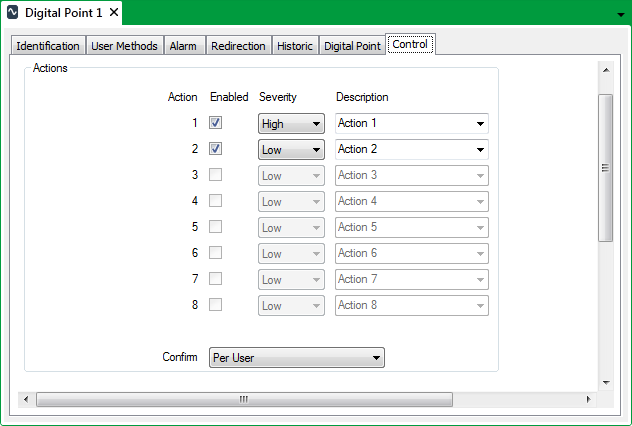
An additional Enabled check box is displayed at the top of the tab for points on Simple drivers (see the ClearSCADA Guide to Simple Drivers). Select this Enabled check box if the point is to be used as an output point—the fields shown below will become available for use.
- For each available action either:
- Select the Enabled check box to allow users with the Control permission to issue the corresponding control action.
- Clear the Enabled check box to prevent controls from being issued for the action.
Any Severity or Description settings for that action are ignored.
- Use the Severity combo box to define the severity of the event that is logged for each successful control action, and the severity of the alarm raised due to an unsuccessful control action. (For more information, see Defining Severities in the ClearSCADA Guide to Core Configuration.)
- In the Description field enter a text description for each enabled control action, or use the combo box to select one of the pre-defined descriptions. (To add a pre-defined description, see Define Descriptions for Control Actions in the ClearSCADA Guide to Server Administration.)
- Use the Confirm combo box to define whether a confirmation dialog box is displayed whenever an operator attempts to send a control (see Requesting Confirmation of Action Requests in the ClearSCADA Guide to Core Configuration).
- If the Area of Interest feature is enabled on your system, an additional Area of Interest field is displayed on the Control tab. Use the field to specify the Area of Interest with which any control-related events and alarms are associated.
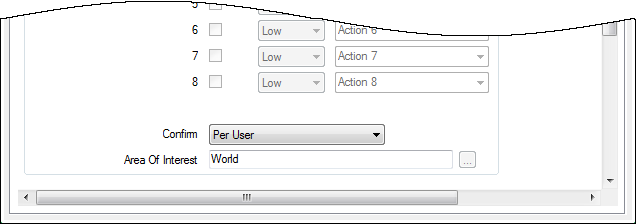
For more information on configuring Areas of Interest, see Assign a Different Area of Interest to an Item’s Alarms and Events in the ClearSCADA Guide to Core Configuration.
For information on the Area of Interest feature, see Restrict Alarm and Event Access to Specific Areas of Interest in the ClearSCADA Guide to Core Configuration.
- If available for points on your drivers, use the fields in the Promote section of the Control tab to define whether any outstations are scanned in preference to others following a control request (see Promoting Scanning of Outstations Associated with Controls).
- If available for points on your drivers, use the Update Point on Successful Action check box to specify whether ClearSCADA is to Update an Output Point's Value Immediately Following a Successful Control Action.
- Save the configuration.