For several operator actions within ClearSCADA, you can specify whether an operator has to confirm an action that they have requested, before that action is carried out. This confirmation feature provides an additional checking mechanism for certain operator-driven actions, and helps to ensure that only genuinely requested actions are carried out on the system.
Additionally, you can also specify whether an operator has to confirm their logon password before an action is carried out. Use this option where additional security is required when controlling plant.
You can also specify whether the Notes window is displayed automatically when an action request is selected. Use this option when, for example, you want to display operating instructions for certain items of plant, or require operators to note down the reasons for performing certain actions.
Actions for which a combination of confirmation messages, notes and passwords can be requested include controls, overrides, and point initialization.
Use the relevant Confirm combo box on the appropriate configuration Form to specify what activities are to occur whenever an operator requests a particular action:
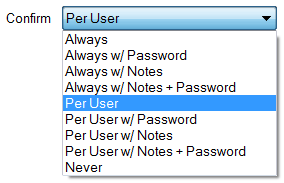
Choose the required option:
- Always—A confirmation dialog box is always displayed when the pick action is selected (see Action Requests that Require Confirmation).
- Always w/Password—A confirmation dialog box is always displayed when the pick action is selected. Once the request has been confirmed, the Confirm Password window is displayed, requiring confirmation of the user’s logon password before ClearSCADA performs the action request (see Action Requests that Require Password Confirmation).
- Always w/Notes—A confirmation dialog box is always displayed when the pick action is selected. Once the request has been confirmed, the Notes window is displayed (see Action Requests that Display Notes).
- Always w/Notes + Password—A confirmation dialog box is always displayed when the pick action is selected. Once the request has been confirmed, the Confirm Password window is displayed (see Action Requests that Require Password Confirmation), followed by the Notes window.
- Per User—A confirmation dialog box is displayed when the pick action is selected and the Confirm Controls & Overrides option is set for the logged on user. Confirm Controls & Overrides is defined on a per user basis, using the User Form see Creating a User Account.
For the built-in Guest user account, you can define the Confirm setting on a per client basis. To define the Confirm setting for the Guest user on a specific client, you need to access the Options window on that client. For more information, see Define the Client Specific Settings for the Guest User.
For the built-in Web user account, you can define the Confirm setting on a per server basis. To define the Confirm setting for the Web user on a specific server, you need to access the Form of the system (Root Group). For more information, see Define the Global Settings for All Guest and Web User Accounts.
- Per User w/Password—A confirmation dialog box is displayed when the pick action is selected and the Confirm Controls & Overrides option is set for the logged on user (see the ‘Per User’ option above for more details). Following this, the Confirm Password window is displayed, requiring confirmation of the user’s logon password before ClearSCADA performs the action request (see Action Requests that Require Password Confirmation).
- Per User w/Notes—A confirmation dialog box is displayed when the pick action is selected and the Confirm Controls & Overrides option is set for the logged on user (see the ‘Per User’ option above for more details). Following this, the Notes window is displayed (see Action Requests that Display Notes).
- Per User w/Notes +Password—A confirmation dialog box is displayed when the pick action is selected and the Confirm Controls & Overrides option is set for the logged on user (see the ‘Per User’ option above for more details). Following this, the Confirm Password window is displayed (see Action Requests that Require Password Confirmation), followed by the Notes window.
- Never—A confirmation dialog box is not displayed when the pick action is selected.