Use the fields within the Uncommanded Change section of the Control Checks tab to configure an Uncommanded Change check (for more information, see Configuring Control Checks Settings).
NOTE: For a worked example of how to configure an Uncommanded Change check, see Worked Example - Configuring an Uncommanded Change Check.
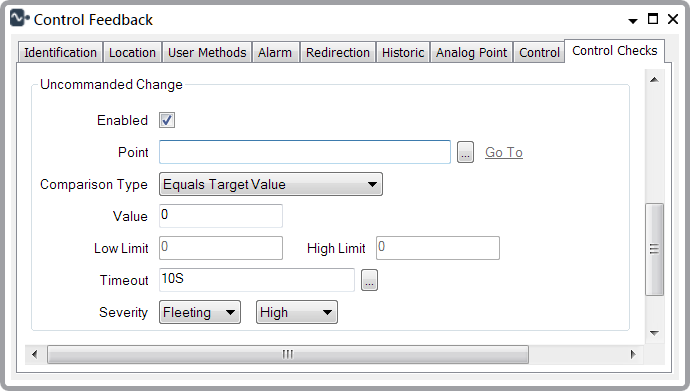
- Enabled—Select this check box to enable the fields in the Uncommanded Change section of the Control Checks tab. Clear this check box to disable the fields in the Uncommanded Change section.
- Point—Specify the name of the Uncommanded Change point that you want to associate with the output point. Use the Point field's browse button to display a Reference browse window and then select a point from the displayed list.
- Comparison Type—Use this combo box to specify the comparison check that ClearSCADA should apply to the Uncommanded Change point value outside the Timeout period. As long as the Uncommanded Change point value satisfies the comparison check criteria, no alarm or event will be raised. If, at any time outside the Timeout period, the Uncommanded Change point value doesn't satisfy the comparison check, then ClearSCADA will raise an alarm or an event (see Timeout below).
NOTE: If the Uncommanded Change point value is a floating point number (for example, if the point is an analog input point) this comparison may not work as expected if the point value matches one of the limit values below.
Choose from the following options:
- Equals Target Value—Check that the Uncommanded Change point value is the same as the target value set in the Value field (see below). If you select this option, ClearSCADA will disable the Low Limit and High Limit fields. If the Uncommanded Change point value is a floating point number (for example, if the Uncommanded Change point is an analog input point) this comparison may not work as expected. Therefore, in such circumstances, ClearSCADA will not allow you to use it. Instead, we recommend that you use the Between Low and High Limit Comparison Type.
- Equals Controlled Value—Check that the Uncommanded Change point value equals the most recent control value sent to the device. This option is not available for pulse controls. If the Uncommanded Change point value is a floating point number (for example, if the Uncommanded Change point is an analog input point) this comparison may not work as expected. Therefore, in such circumstances, ClearSCADA will not allow you to use it. Instead, we recommend that you use the Within Value of Controlled Value Comparison Type.
- Between Low and High Limit—Check that the Uncommanded Change point value is between the Low Limit and the High Limit values set for the Uncommanded Change point (see Low Limit and High Limit below). If you select this option, ClearSCADA will disable the Value field.
- Outside Low and High Limit—Check that the Uncommanded Change point value is not between the Low Limit and the High Limit values set for the Uncommanded Change point (see Low Limit and High Limit below). If you select this option, ClearSCADA will disable the Value field.
- No Less Than Low Limit—Check that the Uncommanded Change point value is equal to or greater than the Low Limit set for the Uncommanded Change point (see Low Limit below). If you select this option, ClearSCADA will disable the Value and High Limit fields.
- No Greater Than High Limit—Check that the Uncommanded Change point value is equal to or less than the High Limit set for the Uncommanded Change point (see High Limit below). If you select this option, ClearSCADA will disable the Value and Low Limit fields.
- Within Value of Controlled Value—Check that the Uncommanded Change point value is within the range defined by the control value plus or minus the Value (see Value below).
Example:
The last control value sent to the device was 25.5.
The Value is set to 10.
For this comparison check, the valid range of values for the Uncommanded Check point is therefore 15.5 to 35.5.
This option is not available for pulse controls. If you select this option, ClearSCADA will disable the Low Limit and High Limit fields.
This comparison will not accept a negative value in the Value field.
- Changes by at most Value—Check that the Uncommanded Change point value is within the range defined by the Uncommanded Change point value plus or minus the Value after the Timeout has elapsed (see Value and Timeout below).
Example:
The Uncommanded Change point value after the Timeout period elapsed was 30.
The Value is set to 10.
For this comparison check, the Uncommanded Check point value must not fall to less than 20 or rise above 40 outside of the Timeout period.
If you select this option, ClearSCADA will disable the Low Limit and High Limit fields.
This comparison will not accept a negative value in the Value field.
- Value—Specify a target value for the Uncommanded Change point (for use with the Comparison Type).
- Low Limit—Specify the lower limit of the range of required target values for the Uncommanded Change point (for use with the Comparison Type).
- High Limit—Specify the higher limit of the range of required target values for the Uncommanded Change point (for use with the Comparison Type).
- Timeout—Specify the amount of time that ClearSCADA should disable monitoring for Uncommanded Changes after a control has been sent. The Timeout value must be at least 1 second. Enter the time in OPC format. You can use the field's browse button to enter the time interval (see Interval Window in the ClearSCADA Guide to Core Configuration).
- Severity—Use the left-hand Severity combo box to define the type of alarm that ClearSCADA should raise when the Uncommanded Change point value is not as required. Choose from:
- Alarm—Specify that ClearSCADA should raise a standard state alarm (see Understand Alarms in the ClearSCADA Guide to Alarms and see Alarms in the ClearSCADA Guide to ViewX and WebX Clients). The alarm will persist until a new control is sent.
- Fleeting—Specify that ClearSCADA should raise a fleeting alarm (this is the default option). A fleeting alarm will only exist for the duration that the Uncommanded Change point value is not as required. ClearSCADA will remove the alarm once it has been acknowledged or when a new control is sent.
Use the right-hand Severity combo box to specify the level of importance you want to associate with the alarm compared to other alarms (see Defining Severities in the ClearSCADA Guide to Core Configuration and see Alarm Severity in the ClearSCADA Guide to Alarms).
- Area of Interest—This field appears at the foot of the Form if the Areas of Interest feature has been enabled on your system. The feature enables you to limit access to alarms and events (see Restrict Alarm and Event Access to Specific Areas of Interest in the ClearSCADA Guide to Core Configuration).