You can use the Border tab to define the appearance of the outline of a text box on a Mimic. The Border tab is only shown on the Text Properties window (see Editing a Text Box).
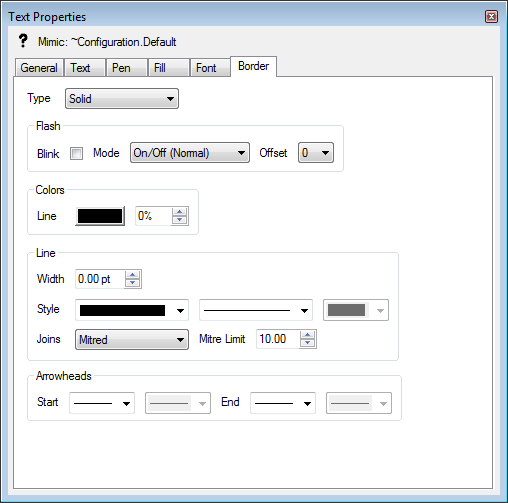
By using the settings on the Border tab, you can define the visibility, width, color, and flashing effects for the outline of a text box. The Arrow Heads settings are designed for lines and so are unsuitable for use with borders (as the border is a rectangle, with no ‘start’ and ‘end’).
The settings are:
- Type—Choose from None (the border will be invisible) or Solid (the border will be shown as a constant line, forming a rectangle). If you choose None, the other Border tab settings are made unavailable.
- Flash—Use to enable or disable flashing on the border. You can also define the type of flashing effect to be used and the interval between flashes. The Flash settings work in a similar way to the Flash settings on the Line Tab of a Mimic shape. The only difference is that these settings apply to the border of the text box.
- Colors—Use to define the color scheme used for the text box border. The Colors settings work in a similar way to the Colors settings on the Line Tab of a Mimic shape. The only difference is that here, they only apply to the border of the text box.
- Line—Use to define the width and style of the text box’s outline. The Line settings work in a similar way to the Line settings on the Line Tab of a Mimic shape. The only difference is that the Border tab settings apply to the border line of the text box.