This section and associated topics primarily apply to the Original WebX client only. However, if you are using Mimics in WebX, you still need to configure the Certificates for Original WebX.
We recommend that you only use trusted certificates for ClearSCADA and Original WebX connections as they provide a higher level of security. But if you are confident that your network is secure from unauthorized access, you may choose to use a non-trusted certificate (and acknowledge the lower level of security that a non-trusted certificate provides).
If you choose to use a non-trusted certificate, Internet Explorer can display a warning message on Original WebX clients. The message informs the user that the certificate is not trusted and so may expose your system to security risks (see Using the Default, Non-Trusted Certificate).
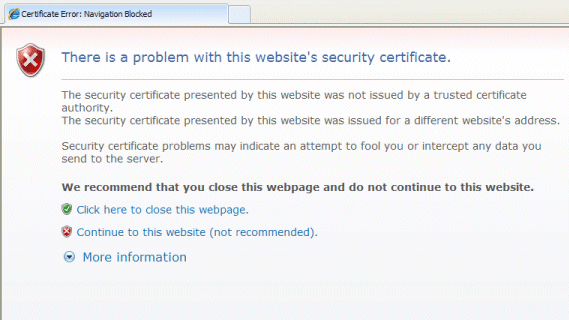
This message can become annoying as it appears each time a user logs on to Original WebX. By using the Warn on Self-Signed Certificate setting, you can control whether the warning message is displayed.
To define whether the self-signed certificate warning is shown in Original WebX:
- Access the ClearSCADA Server Configuration Tool (see Accessing the ClearSCADA Server Configuration Tool in the ClearSCADA Guide to Server Administration).
- Log on to the Server Configuration Tool (if required) and browse to the WebX settings.
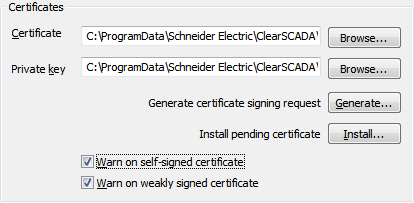
- Use the Warn on Self-Signed Certificate check box to define whether the warning message is displayed in Internet Explorer:
- Select the check box to allow Internet Explorer to display the message. Each time a user logs on to Original WebX, the message is displayed (if a non-trusted certificate is being used).
- Clear the check box to prevent Internet Explorer from displaying the message. When users log on to Original WebX, there is no error message displayed, even if a non-trusted certificate is being used.
- Use the Warn on weakly signed certificate check box to define whether a warning message is displayed if the certificate encryption strength is below 2048 bits.
- Right-click on the server icon and select the Apply Changes option to implement the changes.