User accounts are designed to make it difficult for unauthorized users from gaining access to your system. Each user account can be configured to have a password for added security. The password can be changed at regular intervals to decrease the chances of unauthorized users from gaining access to your system. By logging on via a suitably configured user account, each system user is provided with access to the features and settings that are relevant to their role.
- ViewX—To log on via a user account, you need to enter a Username and Password (where appropriate). For information about logging on in ViewX, see Log On to ViewX in the ClearSCADA Guide to ViewX and WebX Clients. If you access the system without logging on via a user account, you will be logged on via the built-in Guest user account automatically.
If you log on and your account has one or more failed log on attempts, then the number of attempts is shown in a message dialog, together with the time of the last successful log on.
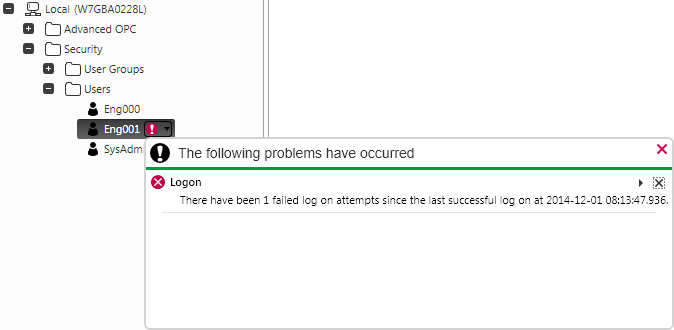
If you attempt and fail to log on multiple times the system may disable your account temporarily for a specified duration. If the system is configured to limit the number of failed log on attempts your account may become disabled permanently, (see Define the Default Security Settings for New User Accounts). The password will need to be reset if it has been permanently disabled, (see Define the Password for a User).
If you remain logged on but are inactive on a ViewX client for longer than a configurable amount of time, your user session might be configured to expire (see Session Expiry due to User Inactivity). If this happens, you will need to confirm your password to continue your user session.
- WebX—In WebX, you can log on and off by selecting the Log On or Log Off options shown in the navigation bar (see Log On to a WebX Client in the ClearSCADA Guide to ViewX and WebX Clients).
- Third-Party Clients—For logging on and off via a Third Party OPC application, refer to the documentation for the application.
No matter which interface you use to access ClearSCADA, you will be prompted to enter a Username and a Password (though the password may not be required, depending on how your user account has been configured). To log on, simply enter the username and password that have been allocated to your account.